 Previous Page Next Page
Previous Page Next Page
This dialog appears when you click the Filter button in the report wizard. It helps you to apply a filter to the business view used by the specified data component to narrow down data scope. The dialog contains the following two modes:
Advanced/Basic
Switches the dialog to the advanced/basic mode.
OK
Applies the filter and closes the dialog.
Cancel
Does not retain changes and closes this dialog.

Displays the help document about this feature.

Ignores the setting and closes this dialog.
The basic mode provides function for creating simple filter conditions which are connected by AND and OR operators.
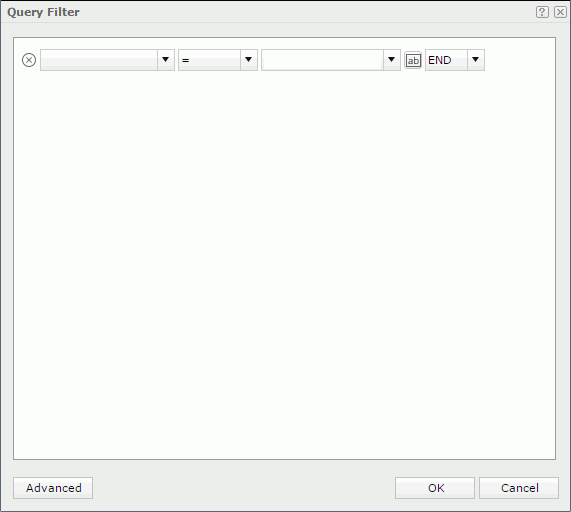

Delete the selected condition line.
Field
Specifies the field to be filtered.
Specifies the operator to compose the filter expression.
Value
Specifies the value of how to filter the field. You can either enter the value manually in the text box or select a value from the drop-down list, or click the button  and then select a parameter from the drop-down list as the value. When you type in the value manually, if multiple values are required, they should be separated with ",", and if "," or "\" is contained in the values, write it as "\," or "\\".
and then select a parameter from the drop-down list as the value. When you type in the value manually, if multiple values are required, they should be separated with ",", and if "," or "\" is contained in the values, write it as "\," or "\\".
Logic
Lists the logic operator.
The advanced mode enables the building of more complex filter conditions via the grouping of conditions.
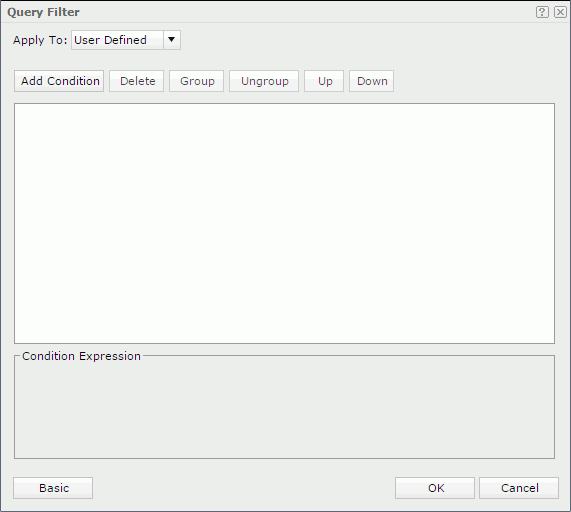
Filter
Specifies the filter you want to apply to the business view.
Add Condition
Adds a new condition line.
Delete
Deletes the selected condition line.
Group
Makes the selected conditions in a group. Conditions can also be added to an existing group by selecting the conditions and the group while holding the Ctrl button, and then clicking the Group button.
Ungroup
Makes the selected group ungrouped.
Up
Moves the selected condition or group up to a higher level.
Down
Moves the selected condition or group down to a lower level.
Logic
Specifies the logic operator.
Field
Specifies the field to be filtered.
Operator
Specifies the operator to compose the filter expression.
Value
Specifies the value of how to filter the field. You can either enter the value manually in the text box or select a value from the drop-down list, or click the button  and then select a parameter from the drop-down list as the value. When you type in the value manually, if multiple values are required, they should be separated with ",", and if "," or "\" is contained in the values, write it as "\," or "\\".
and then select a parameter from the drop-down list as the value. When you type in the value manually, if multiple values are required, they should be separated with ",", and if "," or "\" is contained in the values, write it as "\," or "\\".
Condition Expression
Displays the SQL statement of the condition.