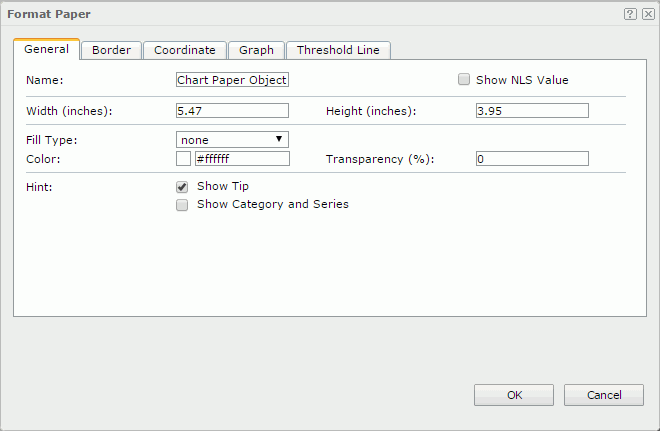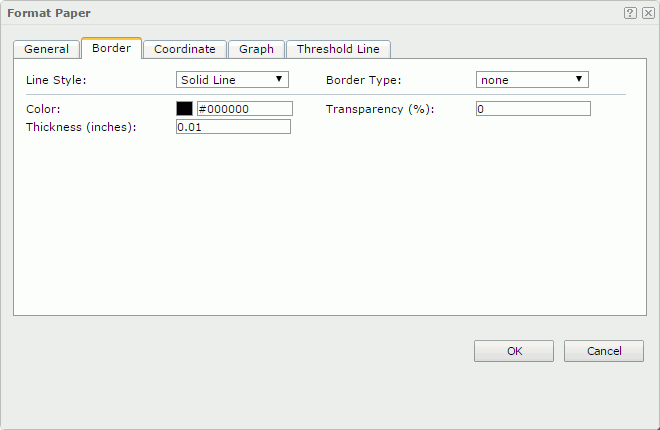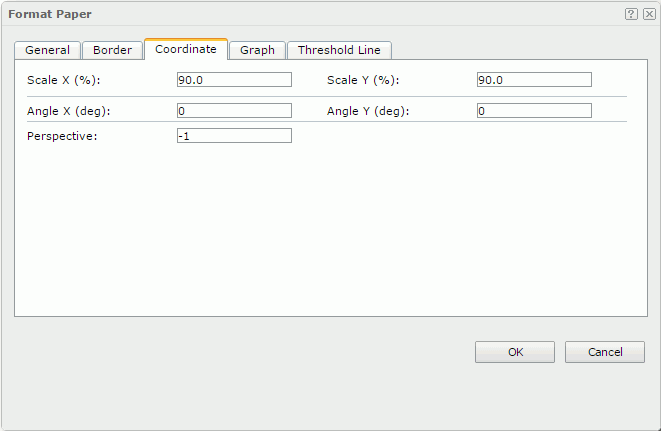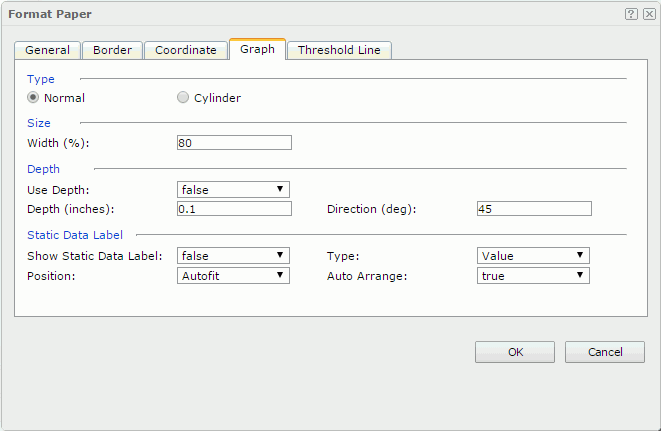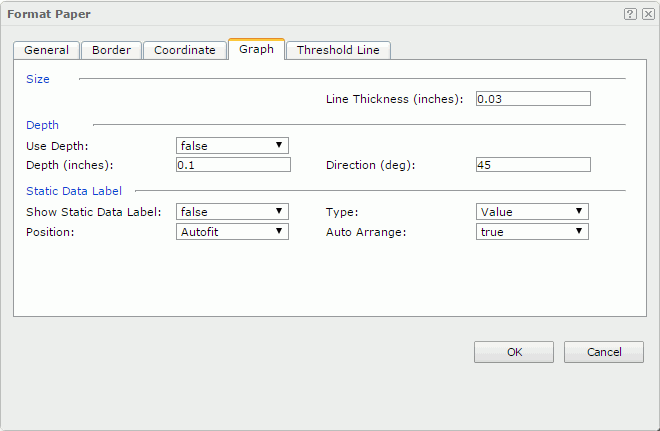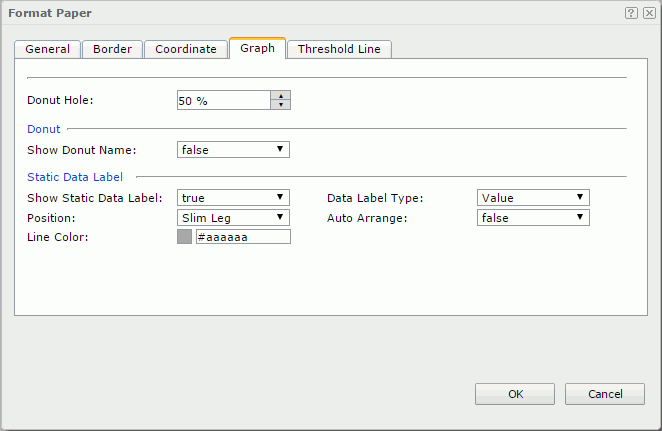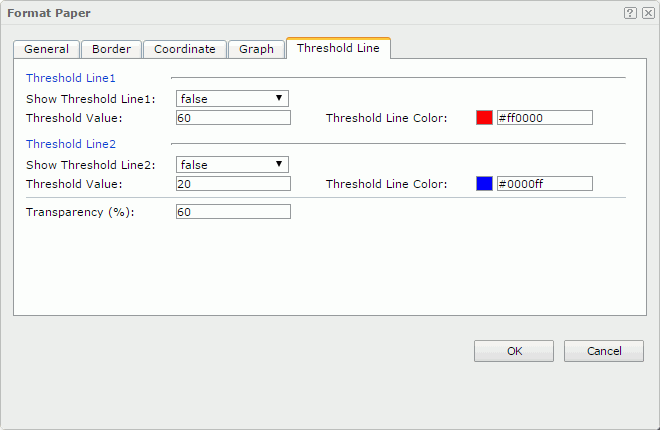Previous Page Next Page
Previous Page Next Page
Format Paper
This dialog appears when you right-click a chart and select Format Paper from the shortcut menu. It helps you to format the paper of the chart and contains the following tabs:
OK
Applies the settings and closes this dialog.
Cancel
Cancels the settings and closes this dialog.

Displays the help document about this feature.

Ignores the setting and closes this dialog.
General
This tab shows some general information of the chart paper.
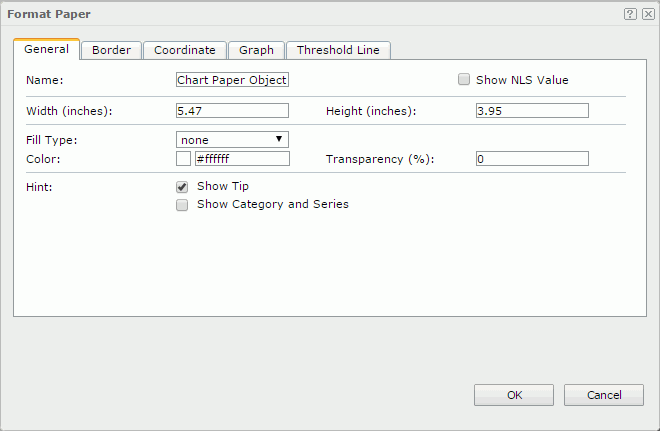
Name
Specifies the display name of the chart paper, which will be shown on the shortcut menu of the paper.
Show NLS Value
Specifies to show the translated name of the display name of the chart paper in the Name text box if you have enabled the NLS feature and translated it.
If checked, this option takes effect only when the display name of the chart paper is not modified.
Width
Specifies the width of the chart paper.
Height
Specifies the height of the chart paper.
Fill Type
Specifies the type for filling the chart paper. It can be one of the following: None, Color and Gradient. If Gradient is selected, you can specify the gradient by the property Fill Type in the Background category of the chart paper in the Inspector.
Color
Indicates the background color of the chart paper. It takes effect only when Fill Type in this tab is Color.
To change the color, click the color indicator to select a color, or click More Colors in the color indicator to access the Color Picker dialog in which you can select a color within a wider range or input a color string in the format #RRGGBB. If you want to make the background transparent, input Transparent in the text box.
Transparency
Specifies the transparency of the chart paper background.
Show Tip
Specifies whether to show the corresponding data information when the mouse pointer points at a target in the chart paper. Unavailable to org chart.
Show Category and Series
Specifies whether to show data of the category and value axes when the mouse pointer points at a target in the chart paper. It takes effect only when the option Show Tips is checked. Unavailable to org chart.
Layout Mode
Specifies the layout mode of the org chart. Available to org chart only.
- Top Down
The org chart tree expands from top to bottom.
- Bottom Up
The org chart tree expands from bottom to top. It is the reverse of the top down type.
- Left Right
The org chart tree expands from left to right.
Border
This tab shows information about borders of the chart paper.
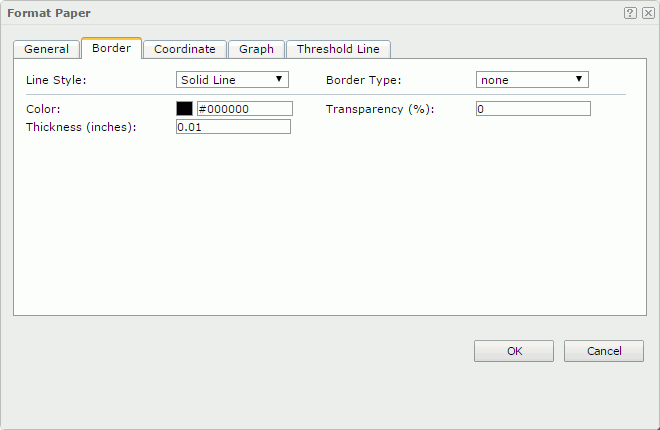
Line Style
Specifies the line style of the chart paper borders.
Border Type
Specifies the type of the chart paper borders.
Color
Specifies the color of the chart paper borders.
Transparency
Specifies the transparency of the chart paper borders.
Thickness
Specifies the thickness of the chart paper borders.
Coordinate
You can use this tab to view and configure properties of the coordinates. Unavailable to org chart.
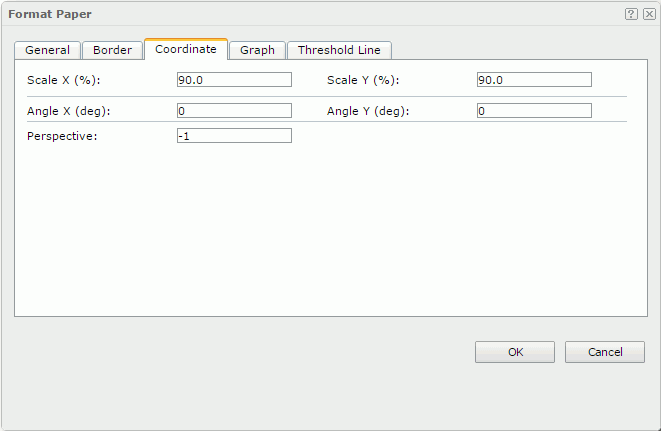
Scale X
Specifies the scaling ratio for the X axis.
Scale Y
Specifies the scaling ratio for the Y axis.
Angle X
Specifies the rotation angle around the X axis. Applies to 3-D charts and pie charts.
Angle Y
Specifies the rotation angle around the Y axis. Applies to 3-D charts and pie charts.
Perspective
Specifies the perspective effect of the chart. Input an integer to set the effect.
Graph
You can use this tab to view and configure properties of the graphic object. Unavailable to org chart.
This tab differs according to the following chart types:
Bar/Bench
Specifies the bar properties.
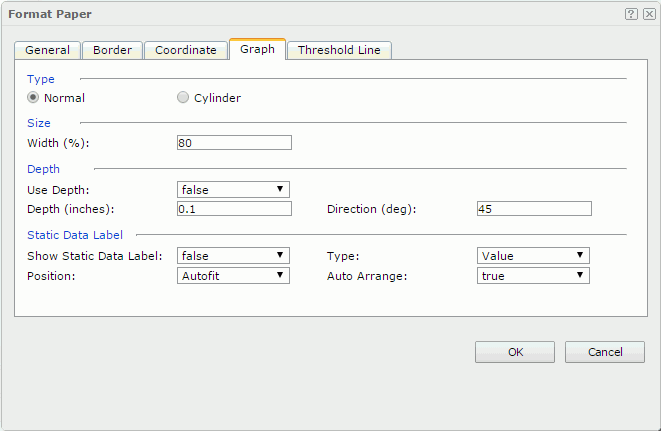
Type
Specifies the type of the bars.
- Normal
Specifies to make the bars be quadrate.
- Cylinder
Specifies to make the bars be columned.
Size
Specifies the size of the bars.
- Width
Specifies the width of the bars.
Depth
Specifies the depth properties for the bars.
- Use Depth
Specifies whether to make the bars visually three-dimensional.
- Depth
Specifies the depth of the bars.
- Direction
Specifies the angle of the axis along the depth of the bars.
Static Data Label
Specifies properties of the static data labels.
- Show Static Data Label
Specifies whether or not to show the static data labels on the bars. Only when it is checked can the following static data label related properties take effect.
- Type
Specifies in which way the static data labels will be displayed.
- Value - Shows the value for each bar.
- Percent - Shows the percentage of each bar to the total.
- Value Percent - Shows the value and the percentage for the each bar.
- Position
Specifies the position of the static data labels on the bars.
- Autofit
If selected, the static data labels will be displayed automatically.
- Outside Top
If selected, the static data labels will be displayed on the outside top of the bars.
- Inside Top
If selected, the static data labels will be displayed on the inside top of the bars.
- Inside Center
If selected, the static data labels will be displayed at the inside center of the bars.
- Inside Bottom
If selected, the static data labels will be displayed at the inside bottom of the bars.
- Auto Arrange
Specifies whether to display the static data labels inside the bars at the best position. Available only when the static data label's position is set to one of the following: Inside Center, Inside Top and Inside Bottom.
- True
The static data label will be displayed horizontally at the specified position if the bar has enough room horizontally, otherwise, it will be displayed vertically. If a bar does not have enough room both vertically and horizontally, its static data label will not be displayed.
- False
The static data labels will be displayed at the specified position, and if the labels get overlapping, some of them will not be displayed.
Line/Area
Specifies the line/area properties.
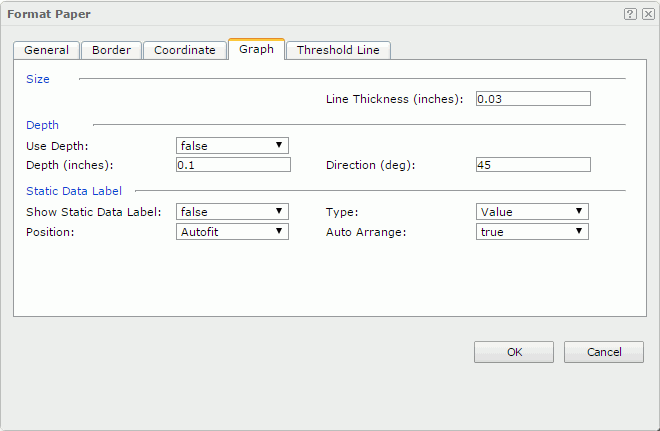
Size
Specifies the size of the lines. Available to line chart only.
- Line Thickness
Specifies the thickness of the lines.
Depth
Specifies the depth properties of the lines/areas.
- Use Depth
Specifies whether to make the lines/areas visually three-dimensional.
- Depth
Specifies the depth of the lines/areas.
- Direction
Specifies the angle of the axis along the depth of the lines/areas.
Static Data Label
Specifies properties of the static data labels.
- Show Static Data Label
Specifies whether or not to show the static data labels on the lines/areas. Only when it is checked can the following static data label related properties take effect.
- Type
Specifies in which way the static data labels will be displayed.
- Value - Shows the value for each line/area node.
- Percent - Shows the percentage of each line/area node to the total.
- Value Percent - Shows the value and the percentage for each line/area node.
- Position
Specifies the position of the static data labels on the lines/areas.
- Autofit
If selected, the static data labels will be displayed automatically.
- Top Center
If selected, the static data labels will be displayed on the top center of the line/area nodes.
- Top Left
If selected, the static data labels will be displayed on the top left of the line/area nodes.
- Top Right
If selected, the static data labels will be displayed on the top right of the line/area nodes.
- Bottom Left
If selected, the static data labels will be displayed at the bottom left of the line/area nodes.
- Bottom Center
If selected, the static data labels will be displayed at the bottom center of the line/area nodes.
- Bottom Right
If selected, the static data labels will be displayed at the bottom right of the line/area nodes.
- Auto Arrange
Specifies whether to display the static data labels at the best position. Not supported on line and area charts.
Pie/Donut
Specifies the pie properties.
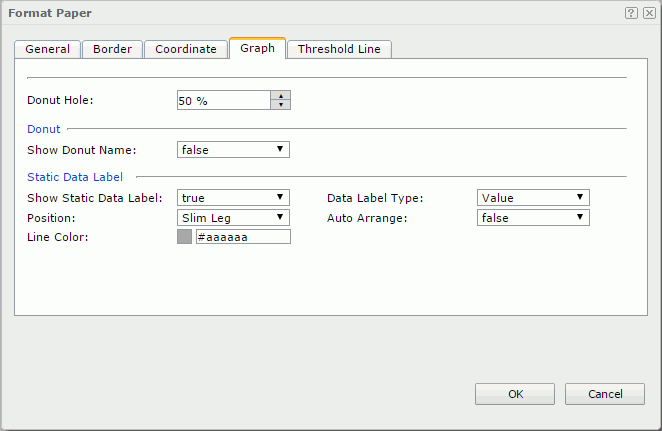
Donut Hole
Specifies the percentage the hole’s thickness will take from the total radius of the donut pie circle. Available to donut pie chart only.
Pie/Donut
- Show Pie/Donut Name
Specifies whether or not to show the pie name.
Static Data Label
Specifies properties of the static data labels.
- Show Static Data Label
Specifies whether or not to show the static data labels on the pies. Only when it is checked can the following static data label related properties take effect.
- Data Label Type
Specifies in which way the static data labels will be displayed.
- Value - Shows the value for each pie section.
- Category Name - Shows the category name for each pie section.
- Percent - Shows the percentage of each pie section to the total.
- Value and Percent - Shows the value and the percentage for each pie section.
- Category Name, Value - Shows the category name and value for each pie section.
- Category Name, Percent - Shows the category name and percentage for each pie section.
- Category Name, Value, Percent - Shows the category name, value and percentage for each pie section.
- Position
Specifies the position of the static data labels on the pies.
- Autofit
If selected, the static data labels will be displayed automatically.
- Sticker
If selected, the static data labels will be displayed beside each section of the pies.
- Slim Leg
If selected, the static data labels will be displayed beside each section and pointed by thin lines.
- Best Fit
If selected, the static data labels will be displayed at the best fit position automatically.
- On Slices
If selected, the static data labels will be displayed on each section (slice) of the pies.
- Auto Arrange
Specifies whether to display the static data labels at the best position. Not supported on pie charts.
Notes:
- If the chart is a combo chart composed by areas, bars and lines, the Area, Bar, and Line tabs will be shown as sub tabs in the Graph tab.
- There is no Graph tab for indicator, gauge, bubble and bullet charts.
Threshold Line
You can use this tab to view and configure properties of the threshold lines. Unavailable to org chart.
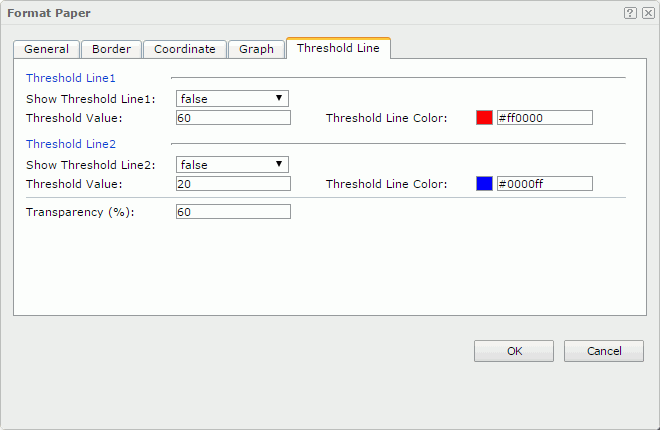
Threshold Line1
Specifies the properties of the first threshold line.
- Show Threshold Line1
Specifies whether or not to show the first threshold line.
- Threshold Value
Specifies the value of the first threshold line.
- Threshold Line Color
Specifies the color of the first threshold line.
Threshold Line2
Specifies the properties of the second threshold line.
- Show Threshold Line2
Specifies whether or not to show the second threshold line.
- Threshold Value
Specifies the value of the second threshold line.
- Threshold Line Color
Specifies the color of the second threshold line.
Transparency
Specifies the transparency of the threshold lines.
 Previous Page Next Page
Previous Page Next Page
 Previous Page Next Page
Previous Page Next Page