 Previous Page Next Page
Previous Page Next Page
This dialog helps you to edit the properties of a table row. It contains the following tabs:
OK
Applies the settings and closes this dialog.
Cancel
Cancels the settings and closes this dialog.
Help
Displays the help document about this feature.
This tab shows some general information of the object.
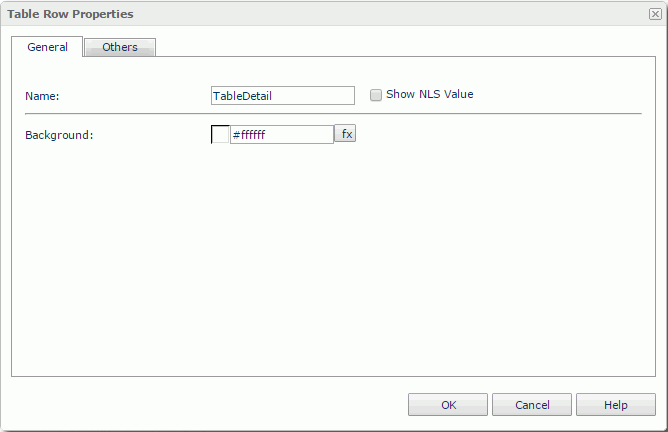
Name
Specifies the display name of the table row, which will be shown on its shortcut menu.
Show NLS Value
Specifies to show the translated name of the display name of the table row in the Name text box if you have enabled the NLS feature and translated it.
If checked, this option takes effect only when the display name of the table row is not modified.
Background
Specifies the background color of the table row.
To change the color, click the color indicator to access the Select Color dialog and then specify a new color, or input a color string in the format #RRGGBB. If you want to make the background transparent, input Transparent in the text box.
You can use this tab to view and configure some miscellaneous settings.
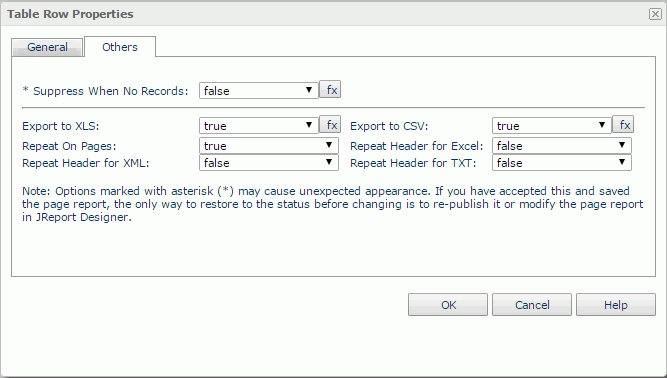
Suppress When No Records
If true and no records are returned by the report, the table row will not be displayed.
Export to XLS
If true, the table row will be exported when you save the report result as an XLS file (make sure to check Data Format in the Export dialog).
Export to CSV
If true, the table row will be exported when you save the report result as a TXT file with Delimited Format selected.