 Previous Page Next Page
Previous Page Next Page
This dialog helps you to set the properties of the report body. It contains the following tabs:
OK
Applies the settings and closes this dialog.
Cancel
Cancels the settings and closes this dialog.
Help
Displays the help document about this feature.
This tab shows some general information of the report body.
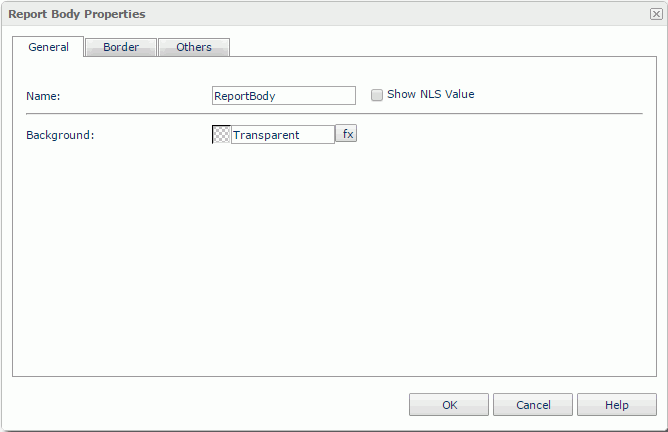
Name
Specifies the display name of the report body, which will be shown on its shortcut menu.
Show NLS Value
Specifies to show the translated name of the display name of the report body in the Name text box if you have enabled the NLS feature and translated it.
If checked, this option takes effect only when the display name of the report body is not modified.
Background
Specifies the background color and fill effect of the report body.
To change the color, click the color indicator to access the Select Color dialog and then specify a new color, or input a color string in the format #RRGGBB. If you want to make the background transparent, input Transparent in the text box.
This tab shows information about borders of the report body.
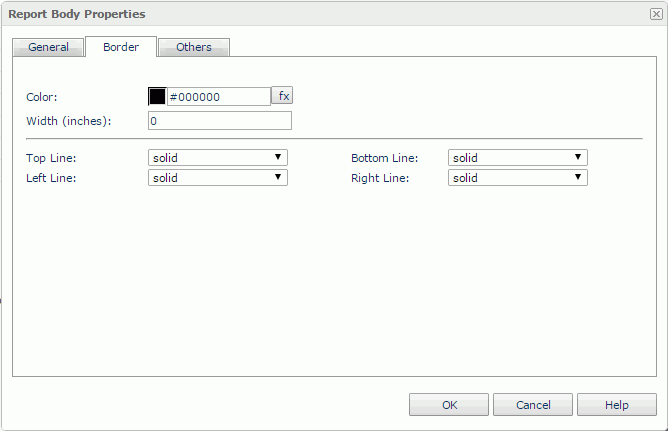
Color
Specifies the border color.
Width
Specifies the border width.
Top Line
Specifies the style of the top border line.
Bottom Line
Specifies the style of the bottom border line.
Left Line
Specifies the style of the left border line.
Right Line
Specifies the style of the right border line.
You can use this tab to view and configure some miscellaneous settings.
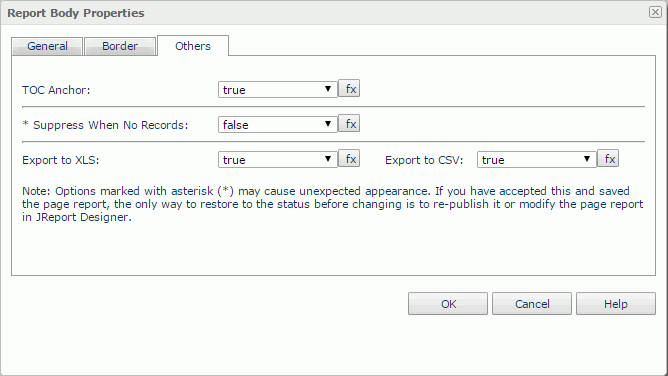
TOC Anchor
Specifies whether or not to add the node that represents the report body to the TOC tree that is displayed in the TOC Browser.
Suppress When No Records
If true and no records are returned by the report, the report body will not be displayed.
Export to XLS
If true, the report body will be exported when you save the report result as an XLS file (make sure to check Data Format in the Export dialog).
Export to CSV
If true, the report body will be exported when you save the report result as a TXT file with Delimited Format selected.