 Previous Page Next Page
Previous Page Next Page
This dialog helps you to edit the properties of a filter control. It contains the following tabs:
OK
Applies the settings and closes this dialog.
Cancel
Cancels the settings and closes this dialog.
Help
Displays the help document about this feature.
This tab shows some general information of the filter control.
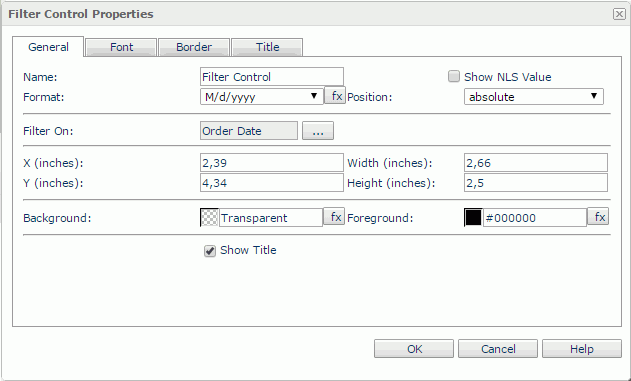
Name
Specifies the name of the filter control.
Show NLS Value
Specifies to show the translated name of the display name of the filter control in the Name text box if you have enabled the NLS feature and translated it.
If checked, this option takes effect only when the display name of the filter control is not modified.
Format
Specifies the field value format in the filter control.
Position
Displays the position mode of the filter control. If the filter control is directly contained in the report body, a tabular cell, or a text box, its position mode can be modified.
Filter On
Displays the fields that the filter control is based on. You can click the button  to open the Edit Filter Control dialog.
to open the Edit Filter Control dialog.
X
Specifies the X coordinate of the filter control.
Y
Specifies the Y coordinate of the filter control.
Width
Specifies the width of the filter control.
Height
Specifies the height of the filter control.
Background
Specifies the background color of the filter control.
To change the color, click the color indicator to access the Select Color dialog and then specify a new color, or input a color string in the format #RRGGBB. If you want to make the background transparent, input Transparent in the text box.
Foreground
Specifies the foreground color of the filter control.
To change the color, click the color indicator to access the Select Color dialog and then specify a new color, or input a color string in the format #RRGGBB.
Show Title
Specifies whether to show the title of the filter control.
This tab shows the font-related information of the text in the filter control.
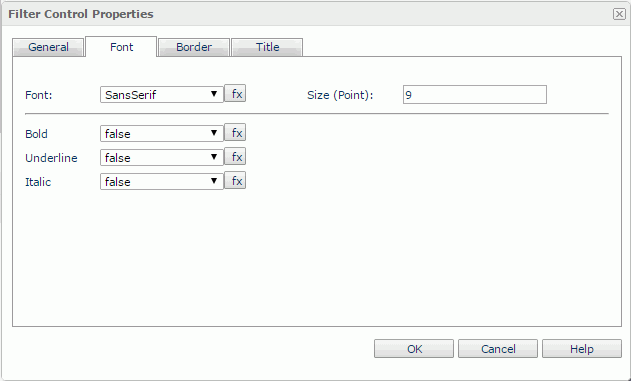
Font
Specifies the font face of the text.
Size
Specifies the font size of the text.
Bold
Specifies whether to make the text bold or not.
Underline
Specifies whether the text will be underlined or not.
Italic
Specifies whether to make the text italic or not.
This tab shows information about borders of the filter control.
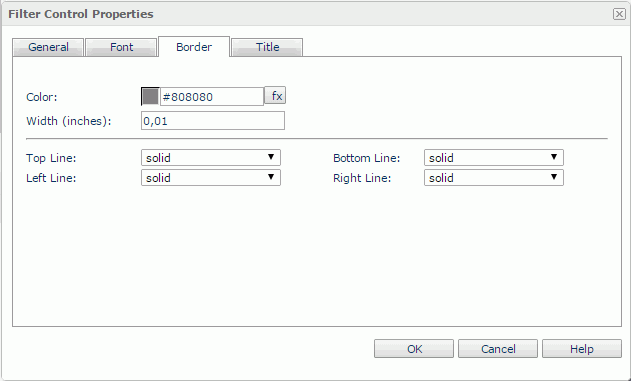
Color
Specifies the border color.
Width
Specifies the border width.
Top Line
Specifies the style of the top border line.
Bottom Line
Specifies the style of the bottom border line.
Left Line
Specifies the style of the left border line.
Right Line
Specifies the style of the right border line.
This tab shows information about the title of the filter control. It is available when the Show Title option is selected in the General tab of the same dialog.

Text
Specifies the text of the title.
Background
Specifies the background color of the title.
To change the color, click the color indicator to access the Select Color dialog and then specify a new color, or input a color string in the format #RRGGBB. If you want to make the background transparent, input Transparent in the text box.
Foreground
Specifies the foreground color of the title.
To change the color, click the color indicator to access the Select Color dialog and then specify a new color, or input a color string in the format #RRGGBB.
Font
Specifies the font face of the text.
Size
Specifies the font size of the text.
Horizontal Alignment
Specifies the horizontal alignment mode of the text.
Bold
Specifies whether to make the text bold or not.
Underline
Specifies whether the text will be underlined or not.
Italic
Specifies whether to make the text italic or not.