 Previous Page Next Page
Previous Page Next Page
This section describes how to configure a WebLogic 12c cluster and then integrate JReport Server in the cluster. It is assumed that the server cluster contains an admin server named adminNew (port 7001), a proxy server named proxy, and two managed servers named manage1 and manage2. Each clustered computer should have a unique IP address or host name.
The procedure contains the following major steps:
Step 1: Installing Oracle WebLogic Server 12c (12.1.3)
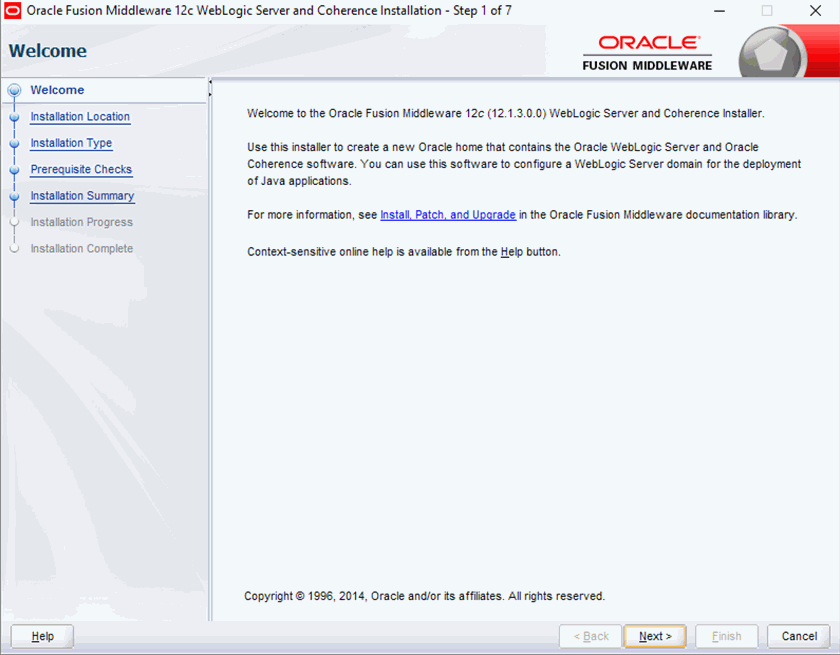
C:\Oracle12c\Middleware\Oracle_Home.
Click Next.
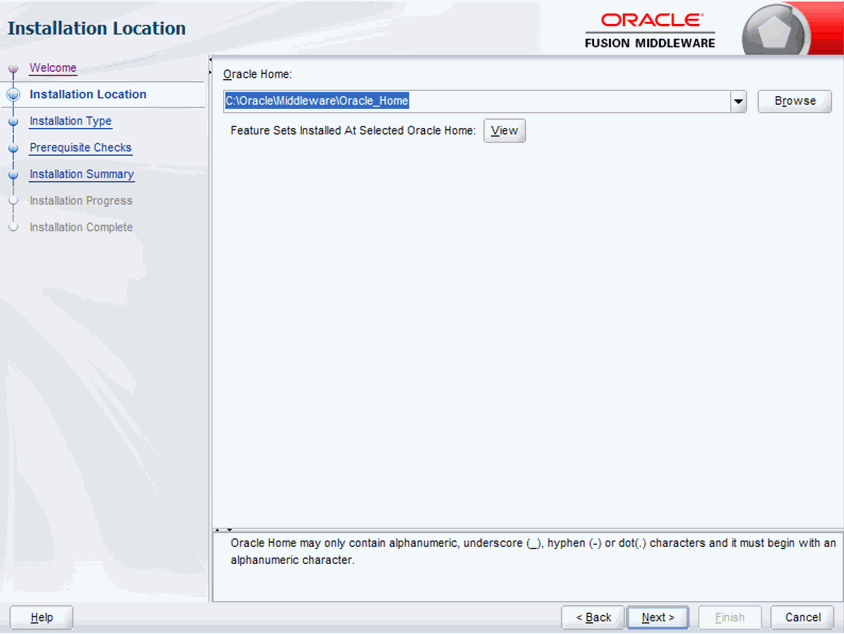
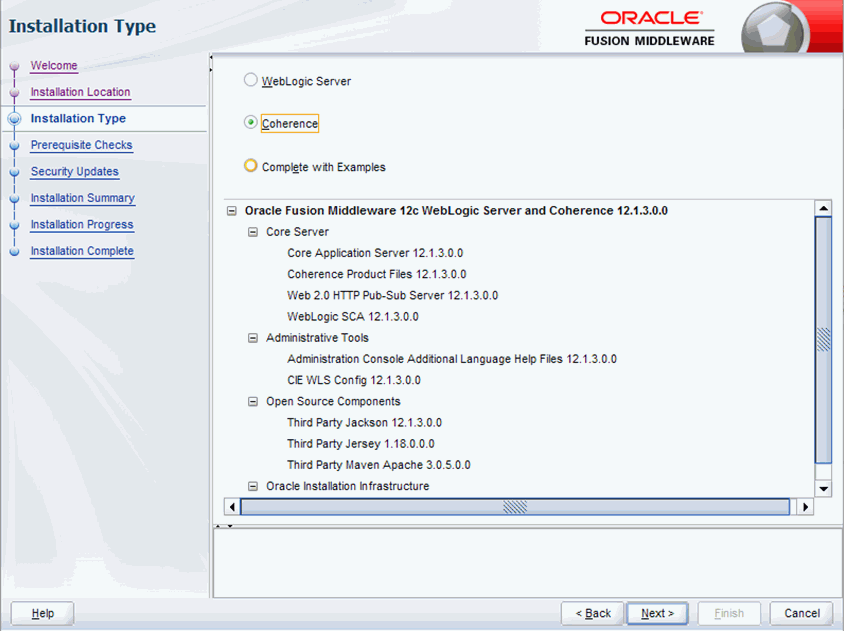
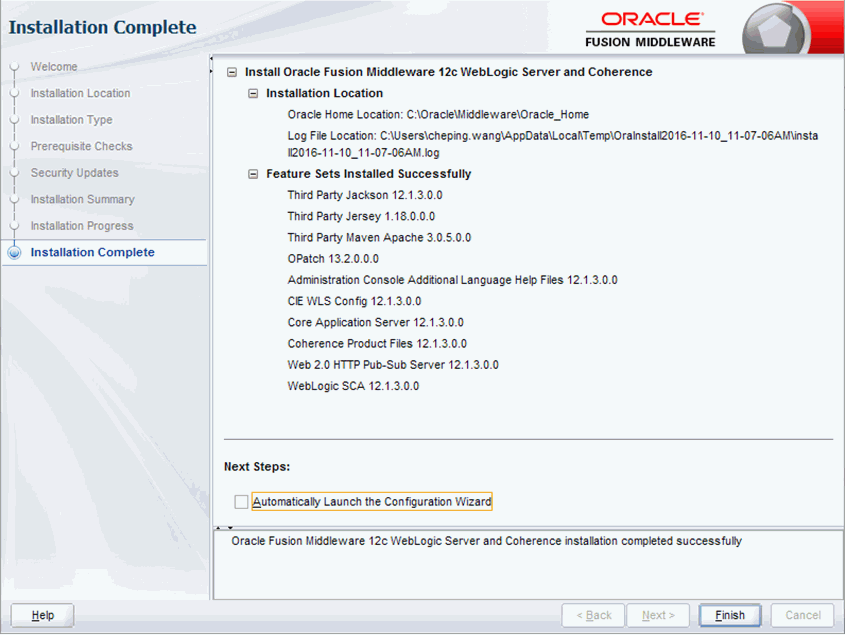
Step 2: Configuring an Oracle WebLogic cluster
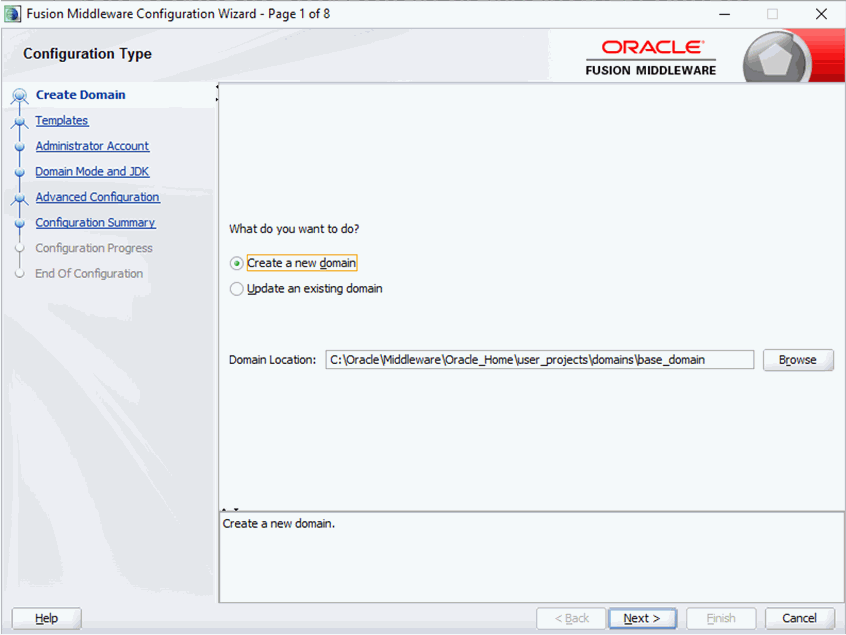
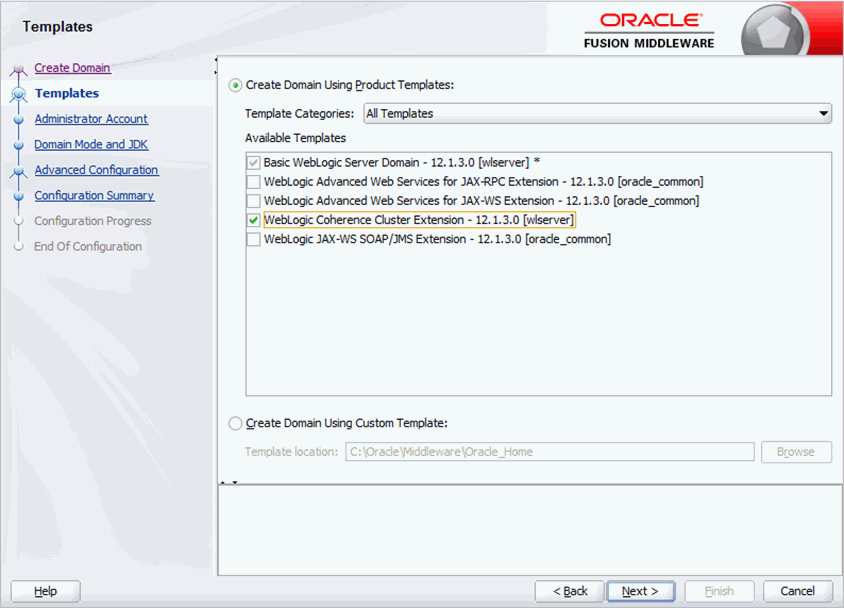

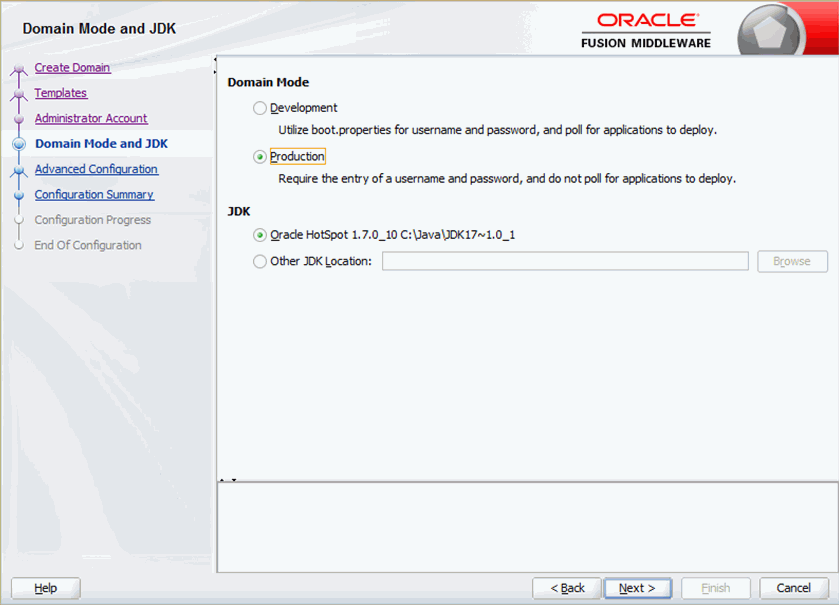
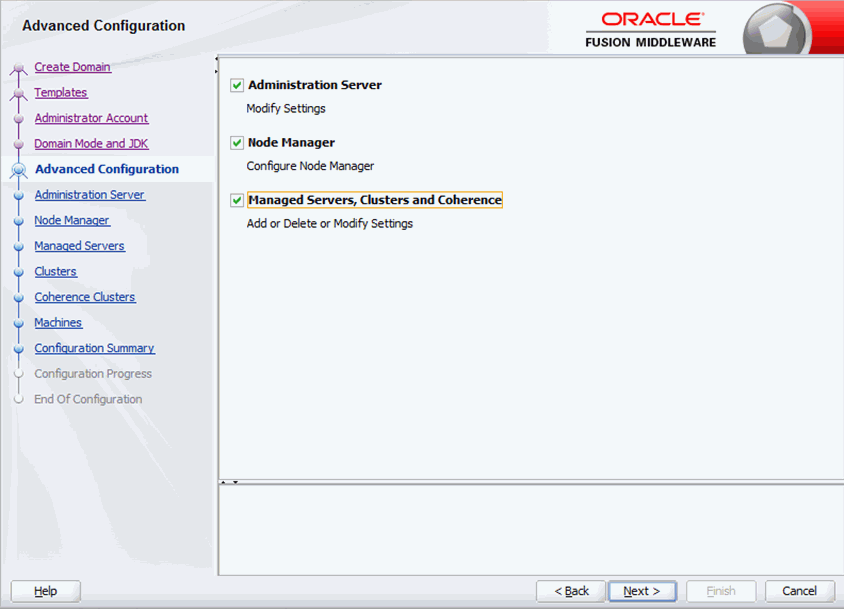
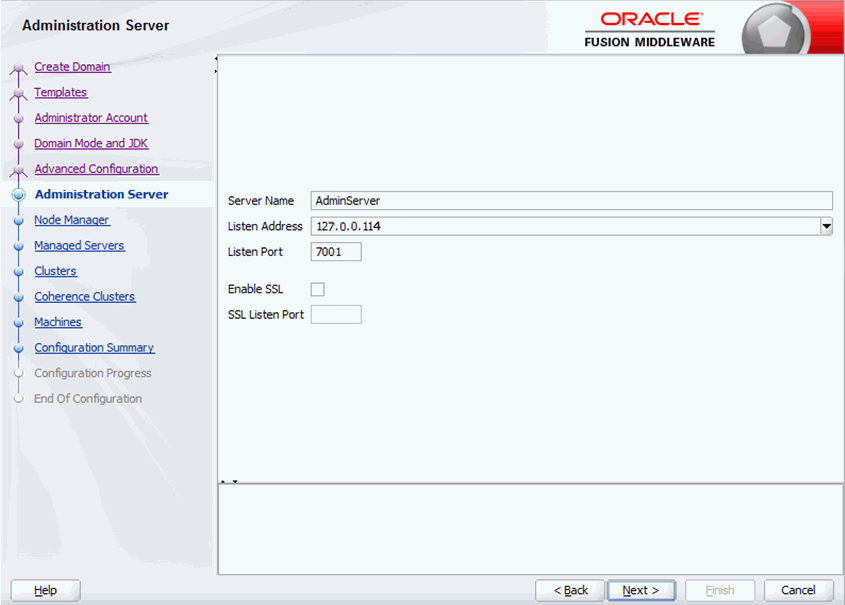
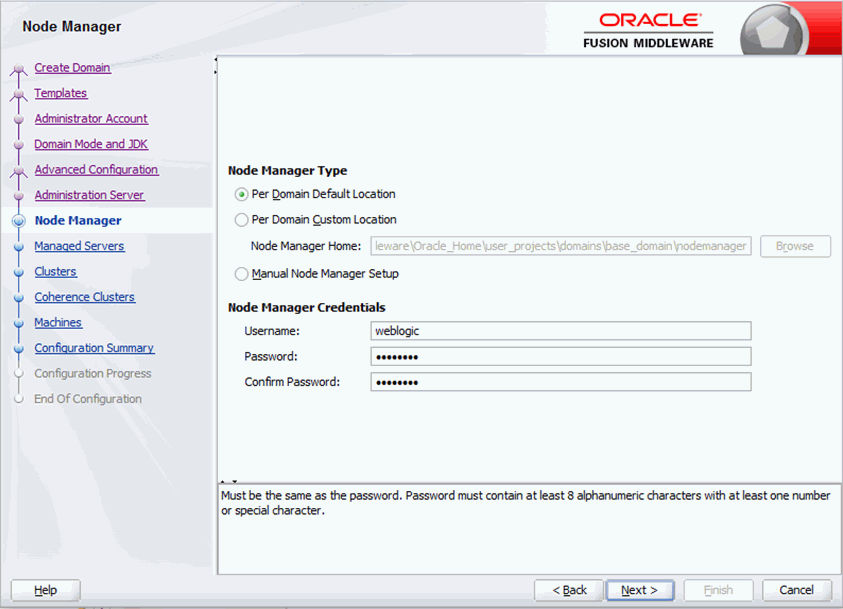
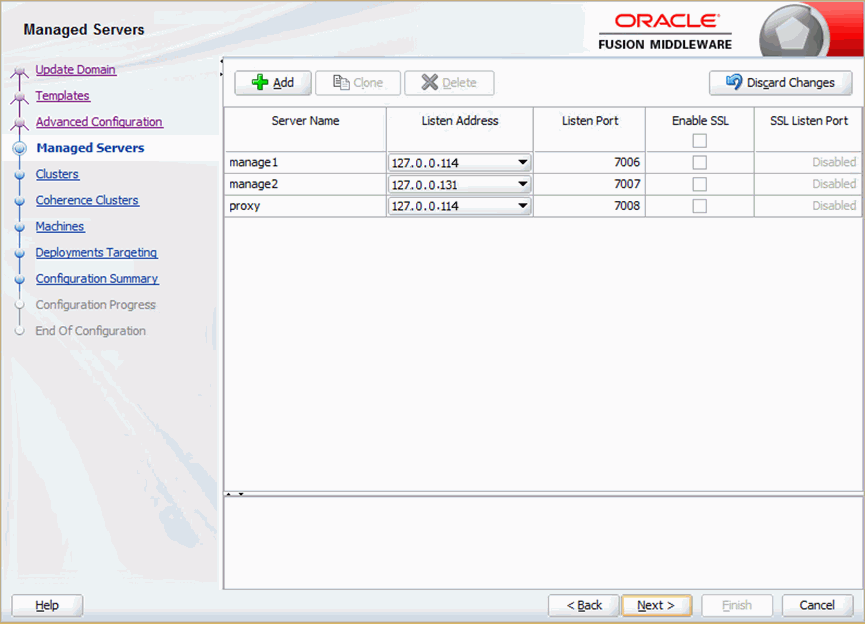
Note: Keep in mind that each server instance in your cluster, including the admin server, proxy server and all managed servers, must have a unique Listen Address and Listen Port. If your managed server has the same Listen Address as the admin server, change the default values shown for the listen ports in this page, and enter the same Listen Address as you assigned to the Admin Server. After assigning a unique Listen Address and Listen Port combination, click the Add button to create another managed server.
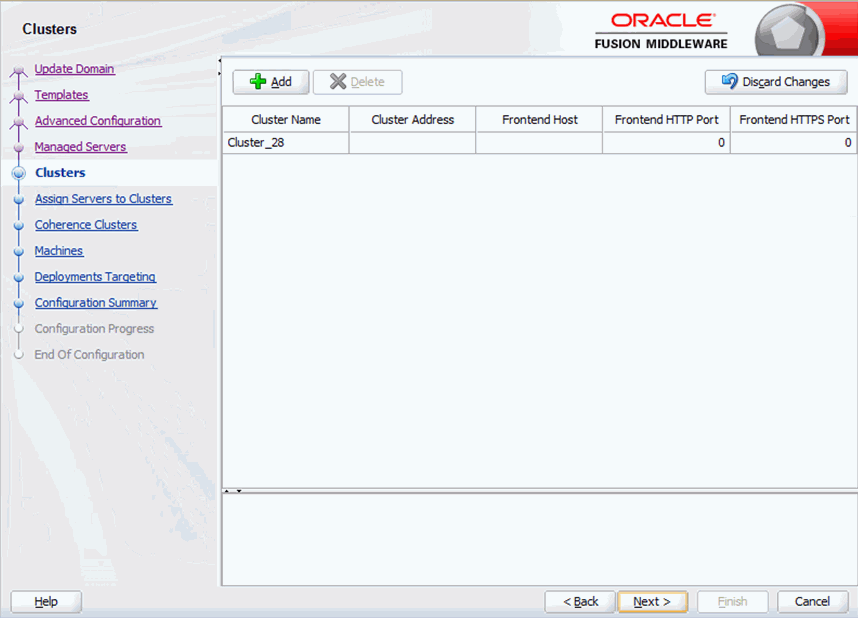
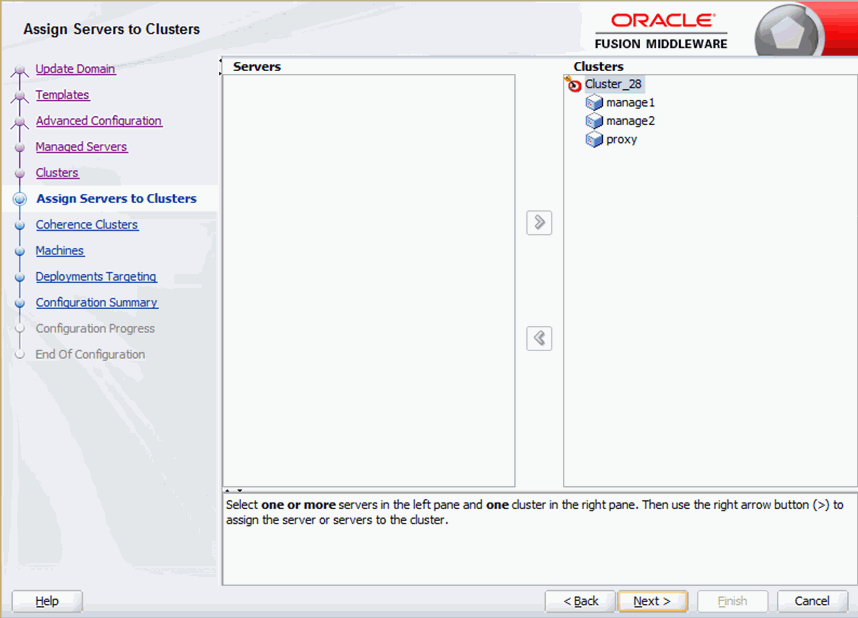
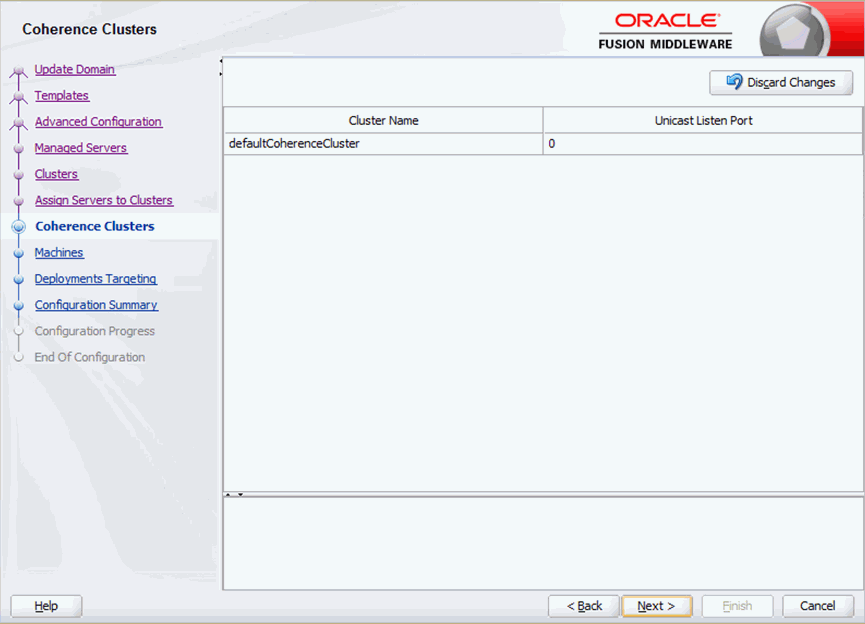
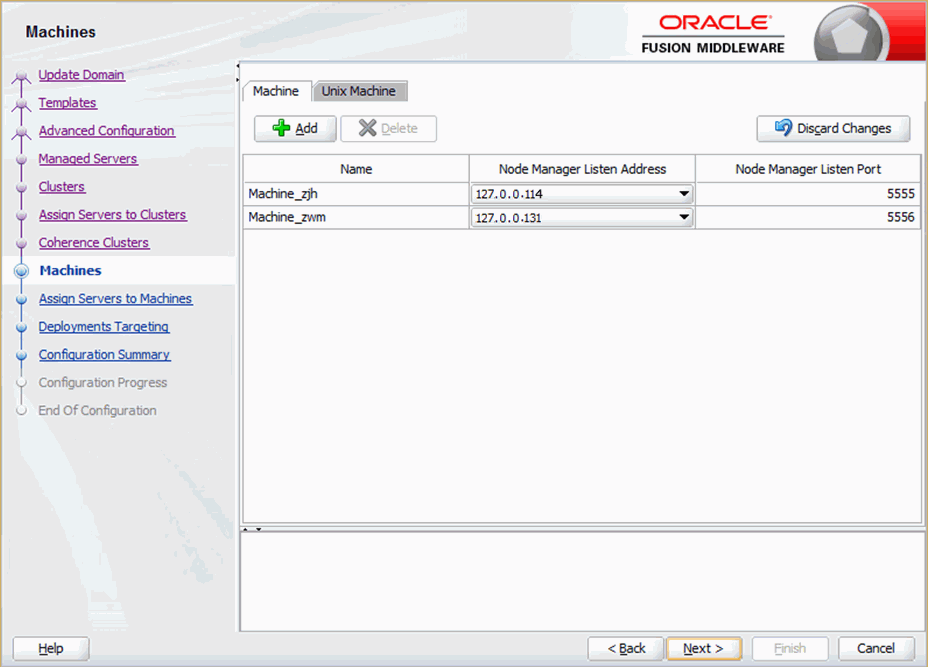
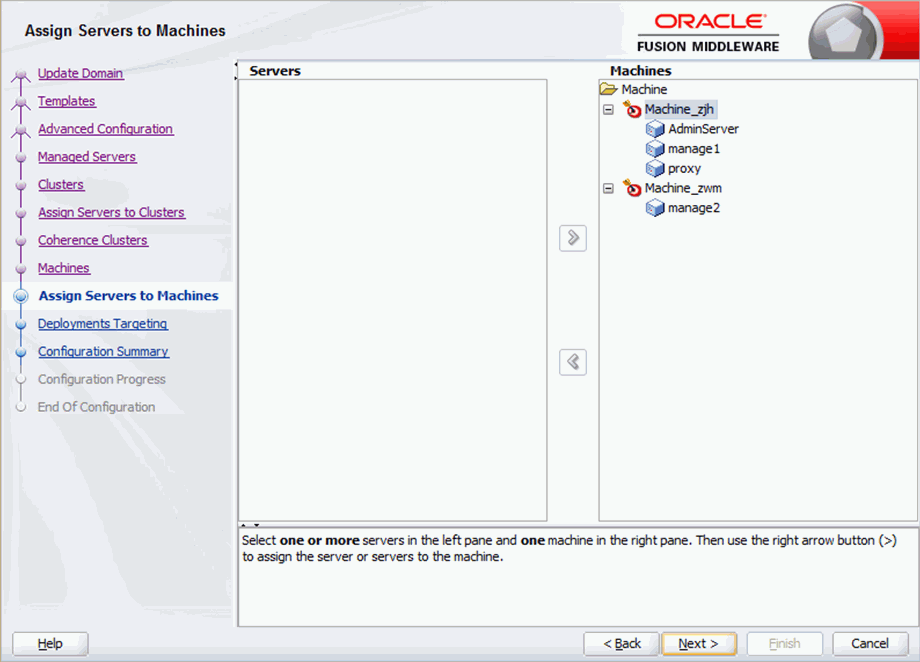
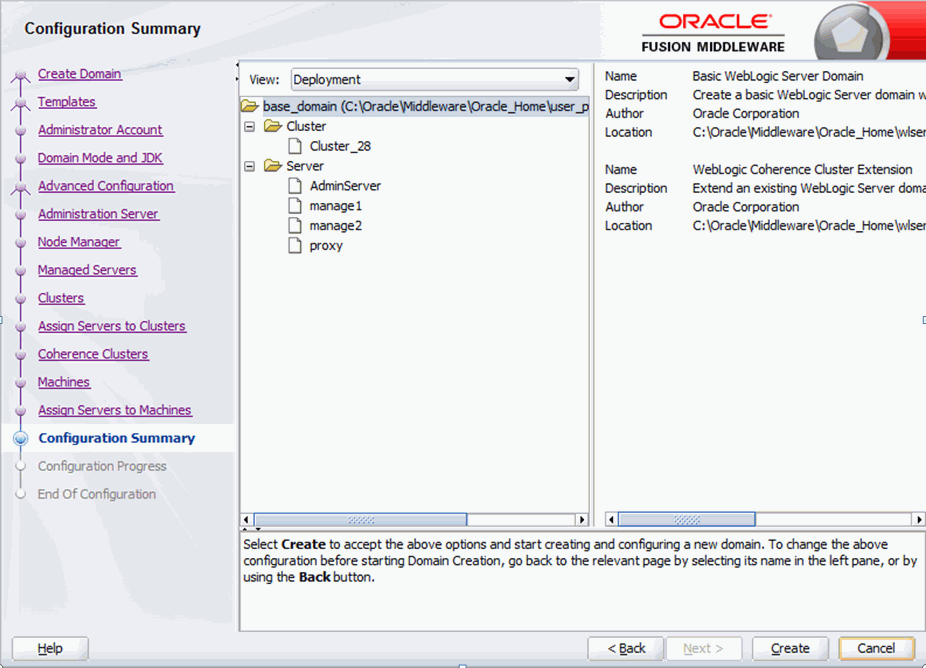
Start the servers on machine Machine_zjh:
Start the admin server on the admin server:
C:\Oracle12c\Middleware\Oracle_Home\user_projects\domains\base_domain\bin\startWebLogic.cmd.
Start the node manager:
C:\Oracle12c\Middleware\Oracle_Home\user_projects\domains\base_domain\bin\startNodeManager.cmd.
Start and log onto the proxy server on the proxy server:
C:\Oracle12c\Middleware\Oracle_Home\user_projects\domains\base_domain\bin\startManagedWebLogic.cmd proxy http://127.0.0.114:7001.
Start and log onto the manage1 server on manage1 server:
C:\Oracle12c\Middleware\Oracle_Home\user_projects\domains\base_domain\bin\startManagedWebLogic.cmd manage1 http://127.0.0.114:7001.
Now let's configure another managed server. Repeat step 1 to 8 for manage2.
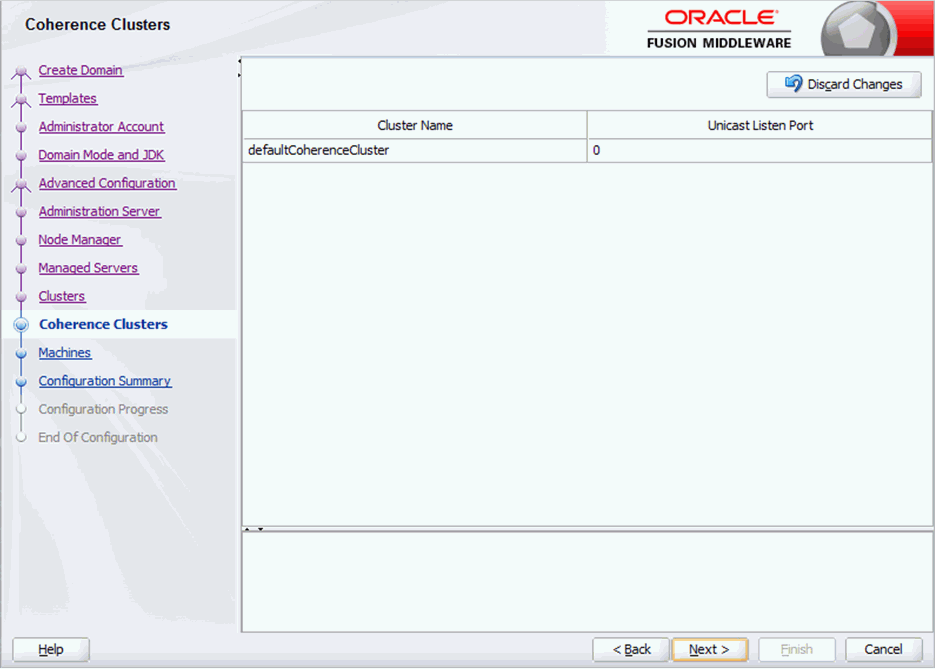
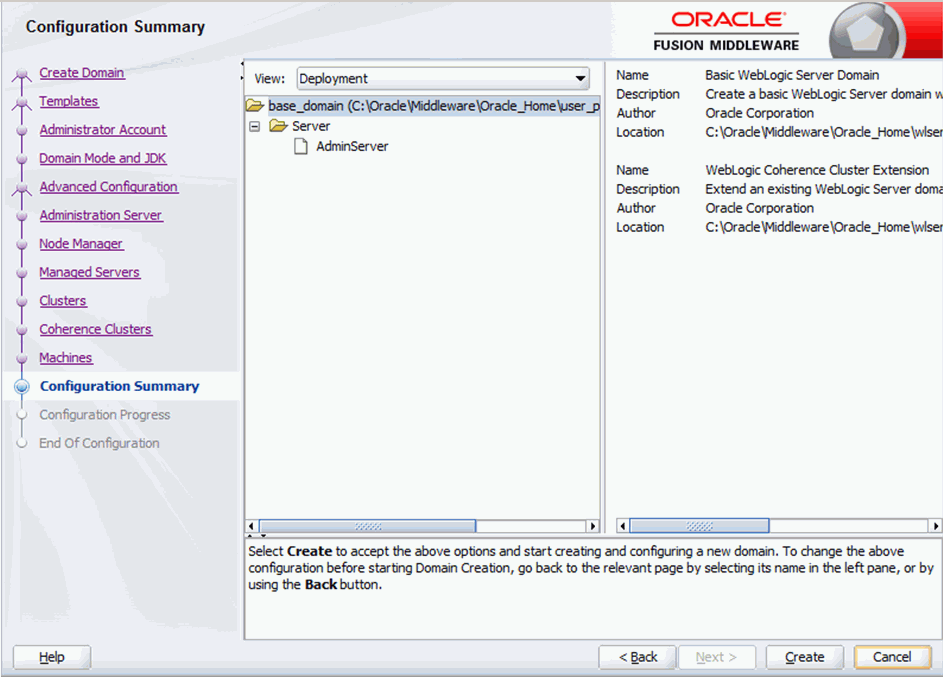
Start the servers on machine Machine_zwm:
Start the admin server on the admin server:
C:\Oracle12c\Middleware\Oracle_Home\user_projects\domains\base_domain\bin\startWebLogic.cmd.
Start the node manager:
C:\Oracle12c\Middleware\Oracle_Home\user_projects\domains\base_domain\bin\startNodeManager.cmd.
Start and log onto the manage2 server on manage2 server:
C:\Oracle12c\Middleware\Oracle_Home\user_projects\domains\base_domain\bin\startManagedWebLogic.cmd manage2 http://127.0.0.114:7001.
Step 3: Deploying JReport to the Oracle WebLogic cluster
C:\Oracle12c\Middleware\Oracle_Home\user_projects\domains\base_domain\bin.http://127.0.0.114:7001/console/, where 127.0.0.114 is host name or IP address, and 7001 is the port number.http://127.0.0.114:7008/jreport. 127.0.0.114 is host name or IP address for the proxy server, and 7008 is its port number.