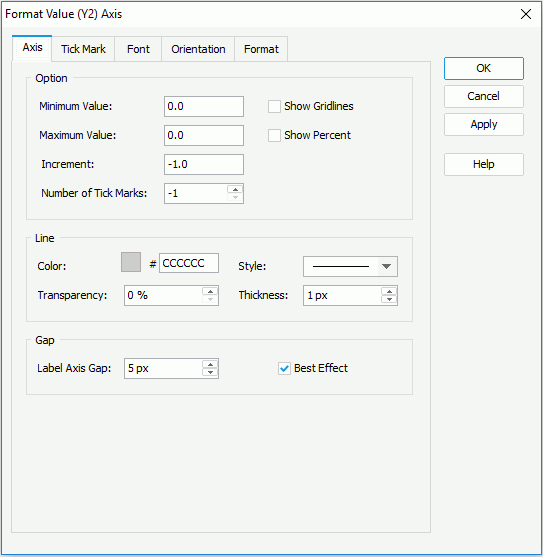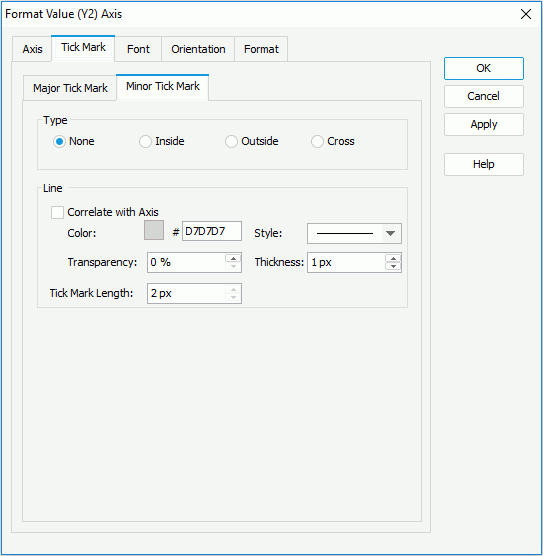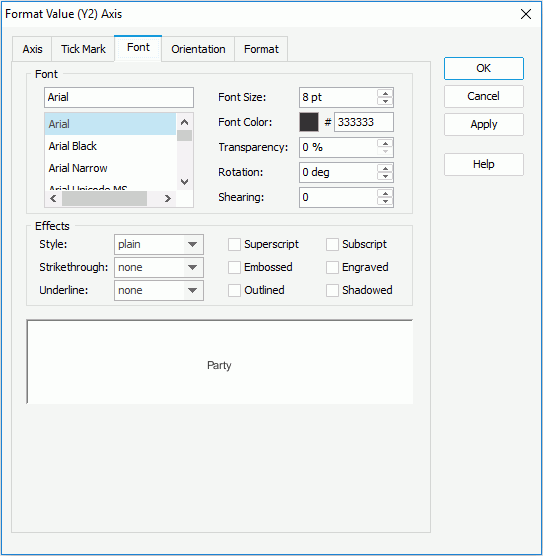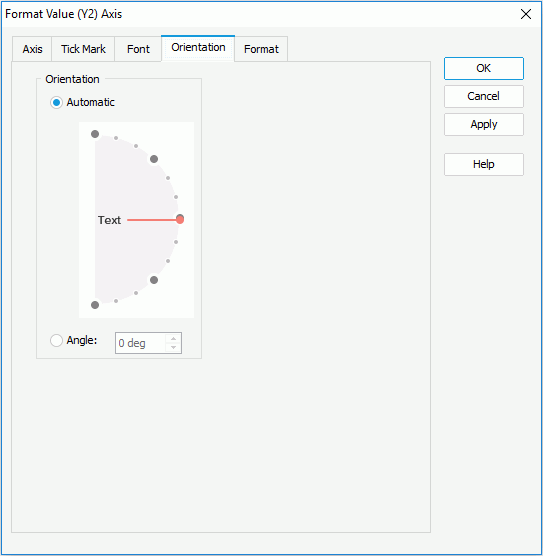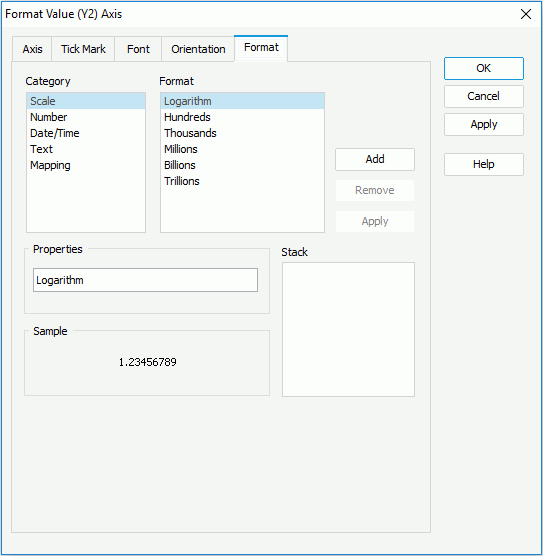Previous Page Next Page
Previous Page Next Page
Format Value (Y2) Axis
This dialog appears when you double-click the value (Y2) axis of a combo chart, or right-click a combo chart and then select Format Axes > Format Value (Y2) Axis from the shortcut menu. It helps you to format the value (Y2) axis of a combo chart, and consists of the following tabs:
OK
Applies the changes and closes the dialog.
Cancel
Does not retain any changes and closes the dialog.
Apply
Applies all changes and leaves the dialog open.
Help
Displays the help document about this feature.
Axis
Specifies the general properties for the axis.
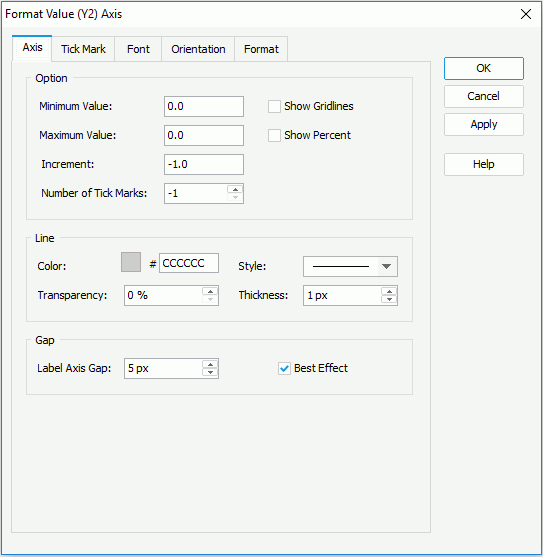
Option
Specifies the options for the axis.
- Minimum Value
Specifies the minimum value that is to be displayed on the axis.
- Maximum Value
Specifies the maximum value that is to be displayed on the axis.
- Increment
Specifies the difference between two adjacent values on the axis.
- Number of Tick Marks
Specifies how many tick marks to be displayed on the axis.
- Show Gridlines
Specifies whether to show gridlines on the axis.
- Show Percent
Specifies whether to show the value labels on the axis in percent. Only applies to bar/bench, line and area chart that are not 100% stacked type.
Line
Specifies the line style for the axis.
- Color
Specifies the color of the axis. To edit the color, click the color image and select a color from the color palette or input the hexadecimal value (for example, 0xff0000) of a color directly in the text box.
- Style
Specifies the style of the axis.
- Transparency
Specifies the transparency for the color of the axis.
- Thickness
Specifies the thickness of the axis, in pixels.
Gap
Specifies the gap properties for the labels on the axis.
- Label Axis Gap
Specifies the distance between the label and the axis, in pixels.
- Best Effect
Specifies whether to adjust the labels on the axis automatically to make them placed best.
Tick Mark
The tab consists of two sub tabs: Major Tick Mark, and Minor Tick Mark.
Major Tick Mark
Specifies properties of the major tick marks on the axis.

Type
Specifies the type of the major tick marks on the axis.
- None
If selected, major tick marks will not be shown on the axis and it will be meaningless to specify all the other major tick mark related properties.
- Inside
If selected, major tick marks will be inside the chart.
- Outside
If selected, major tick marks will be outside the chart.
- Cross
If selected, major tick marks will be across the axis.
Line
Specifies the line properties of the major tick marks on the axis.
- Correlate with Axis
If checked, the line properties of the major tick marks will correlate with that of the axis automatically.
- Color
Specifies the color of the major tick marks.
- Transparency
Specifies the transparency for the color of the major tick marks.
- Style
Specifies the type of the major tick marks.
- Thickness
Specifies the thickness of the major tick marks, in pixels.
- Tick Mark Length
Specifies the length of the major tick marks, in pixels.
Option
Specifies the other properties of the major tick mark labels on the axis.
- Show Major Tick Mark Labels
Specifies whether to display the labels of the major tick marks on the axis. If checked, the following three properties will be enabled.
- Label Every N Major Tick Marks
Specifies the frequency at which the major tick marks will be labeled.
- Show Axis Label Tips
Specifies whether to display the complete label text when the mouse pointer points at a label on the axis.
- Number of Major Labels
Specifies how many major tick mark labels to be displayed on the axis.
- Auto
If checked, all major tick mark labels will be shown.
- Fixed
If checked, you can specify the number of the major tick mark labels to be displayed on the axis.
Minor Tick Mark
Specifies properties of the minor tick marks on the axis.
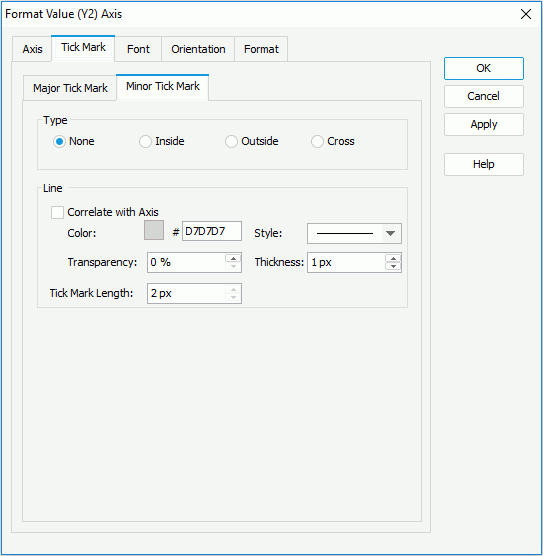
Type
Specifies the type of the minor tick marks on the axis.
- None
If selected, minor tick marks will not be shown on the axis and it will be meaningless to specify all the other minor tick mark related properties.
- Inside
If selected, minor tick marks will be inside the chart.
- Outside
If selected, minor tick marks will be outside the chart.
- Cross
If selected, minor tick marks will be across the axis.
Line
Specifies the line properties of the minor tick marks on the axis.
- Correlate with Axis
If checked, the line properties of the minor tick marks will correlate with that of the axis automatically.
- Color
Specifies the color of the minor tick marks.
- Style
Specifies the type of the minor tick marks.
- Transparency
Specifies the transparency for the color of the minor tick marks.
- Thickness
Specifies the thickness of the minor tick marks, in pixels.
- Tick Mark Length
Specifies the length of the minor tick marks, in pixels.
Font
Specifies the font format for text in the major tick mark labels on the axis.
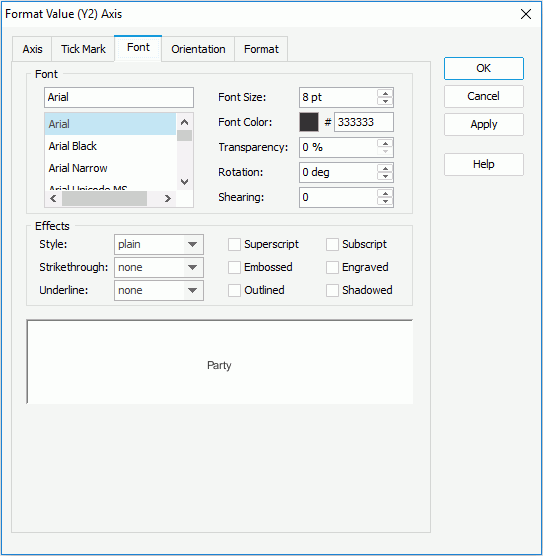
Font
Specifies the font format of text in the major tick mark labels.
- Font list
Lists all the available font faces that can be selected to apply to the text.
- Font Size
Specifies the font size of the text.
- Font Color
Specifies the font color of the text.
- Transparency
Specifies the transparency of the text.
- Rotation
Specifies the rotation angle of the text around its center, in degrees. The default value is 0.
- Shearing
Specifies the gradient of the text.
Effects
Specifies the special effects of text in the major tick mark labels.
- Style
Specifies the font style of the text. It can be one of the following: plain, bold, italic, and bold italic.
- Strikethrough
Specifies the style of the horizontal line with which the text is struck through. It can be one of the following: none, thin line, bold line, and double lines.
- Underline
Specifies the style of the horizontal line under the text. It can be one of the following: none, single, single lower, bold line, bold lower, double lines, bold double, patterned line, and bold patterned.
- Superscript
Raises the text above the baseline and changes the text to a smaller font size, if a smaller size is available.
- Embossed
Makes the text appear to be raised off the page in relief.
- Outlined
Displays the inner and outer borders of each character.
- Subscript
Lowers the text below the baseline and changes the text to a smaller font size, if a smaller size is available.
- Engraved
Makes the text appear to be imprinted or pressed into the page.
- Shadowed
Adds a shadow beneath and to the right of the text.
Sample
Displays the specified font and any text effects.
Orientation
Specifies the rotation angle of the major tick mark labels on the axis.
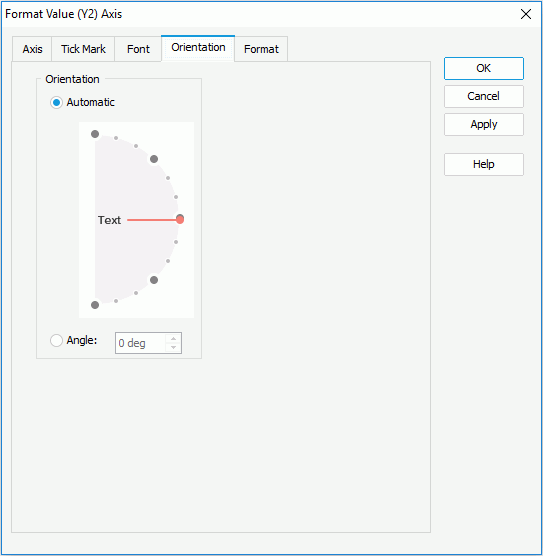
Automatic
Specifies whether to adjust the rotation angle of the label text on the axis automatically according to the length of the label text, in degrees.
When this option is checked by default:
- If the text can be completely displayed horizontally, the default rotation angle will be 0.
- If the text cannot be completely displayed horizontally, the default rotation angle will be 30 anticlockwise, and the cut off part will be shown as suspension points.
Angle
Specifies to customize the rotation angle of the label text on the axis. When you change the rotation angle in the text box, the red line in the spin box will change correspondingly, and vice versa.
Format
Specifies the data format of the major tick mark labels on the axis.
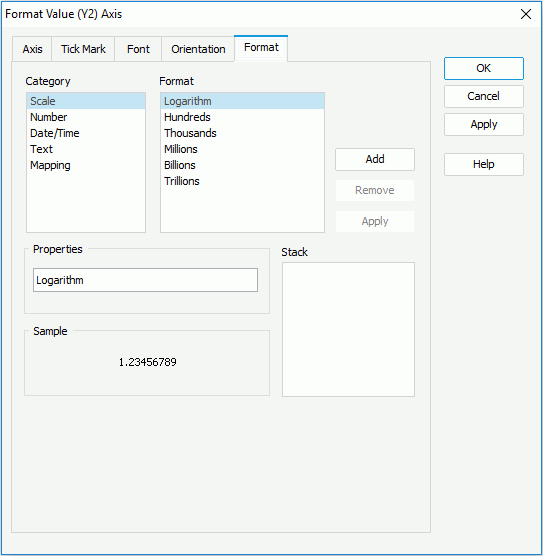
Category
Lists the category types. Select one to customize its format.
Format
Displays all the formats of the selected category. Select the required one and click Add to add it as the format of the specified category. You can add only one format for each category. For more details about the formats, see A Detailed Chart Property Reference.
Properties
Displays the properties of the format you select. If the formats listed in the Format box cannot meet your requirement, define the format in the text field and then click Add to add it as the format of the specified category.
Sample
Displays the selected format effects.
Stack
Lists all the formats you select from different categories.
Add
Adds a format to the Stack list box.
Remove
Removes a format from the Stack list box.
Apply
Applies the specified format in the Stack list box to the major tick mark labels.
 Previous Page Next Page
Previous Page Next Page
 Previous Page Next Page
Previous Page Next Page