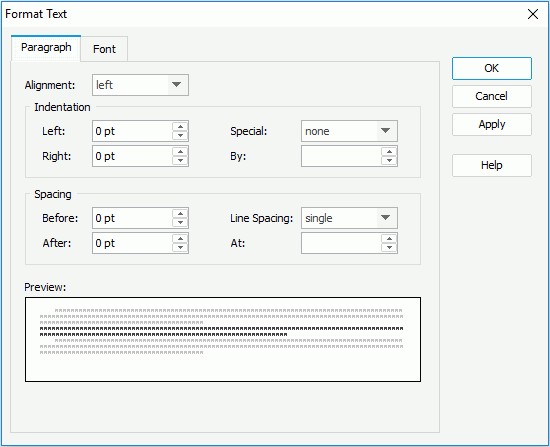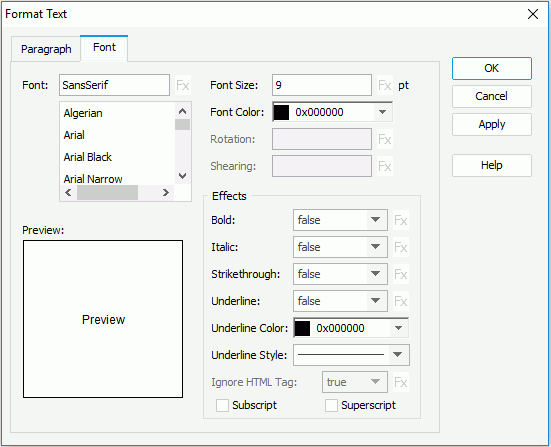Previous Page Next Page
Previous Page Next Page
Format Text
This dialog appears when you right-click some selected strings and then select Font or Paragraph (if the string is in a table cell, Format Text) from the shortcut menu. You can set the properties of the text in a paragraph and font of the text in the following two tabs:
Paragraph
Font
OK
Accepts all changes and closes the dialog.
Cancel
Does not retain any changes and closes the dialog.
Apply
Applies all changes in this dialog.
Help
Displays the help document about this feature.
Paragraph
Specifies properties for the text in the paragraph.
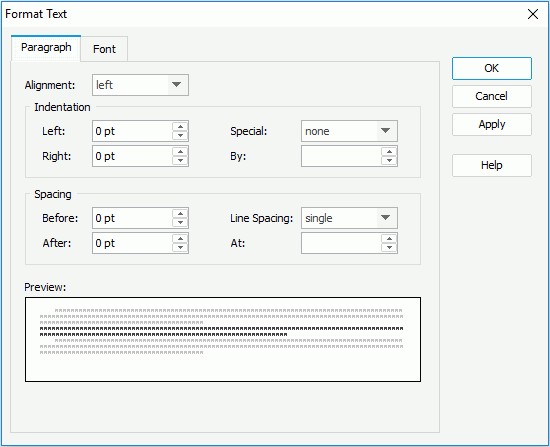
Alignment
Specifies how paragraphs fit between the margins.
- Left
Specifies to make the paragraph left-aligned.
- Centered
Specifies to make the paragraph centered.
- Right
Specifies to make the paragraph right-aligned.
- Justified
Specifies to adjust the horizontal spacing so that text is aligned evenly along both the left and right margins. Justifying text creates a smooth edge on both sides.
Indentation
Specifies the distance of the paragraph from either the left or right margins.
- Left
Specifies the distance of the paragraph from the left margin.
- Right
Specifies the distance of the paragraph from the right margin.
- Special
Specifies to make the paragraph specially indented.
- None
If selected, no special indent rule will be applied in this paragraph.
- First line
If selected, use the First line indent in the paragraph with the length you specified in the By text box.
- Hanging
If selected, use the Hanging indent in the paragraph with the length you specified in the By text box.
Spacing
Specifies the spaces between lines in the paragraph.
- Before
Specifies the distance with N lines before the specified paragraph.
- After
Specifies the distance with N lines after the specified paragraph.
- Line Spacing
Specifies the amount of vertical space between lines of text in a paragraph.
- Single
Accommodates the largest font in that line, plus a small amount of extra space. The amount of extra space varies depending on the font used.
- 1.5 lines
One-and-one-half times that of single line spacing.
- Double
Twice that of single line spacing.
- At least
Minimum line spacing that is needed to fit the largest font or graphic on the line.
- Exactly
Fixed line spacing that JReport Designer does not adjust.
- Multiple
Line spacing that is increased or decreased by a percentage that you specify. For example, setting line spacing to 1.2 will increase the space by 20 percent.
- At
Effective only when you have selected At least, Exactly or Multiple. it specifies the distances between lines.
Preview
Displays a preview sample of your selection.
Font
Specifies the font format of text in the paragraph.
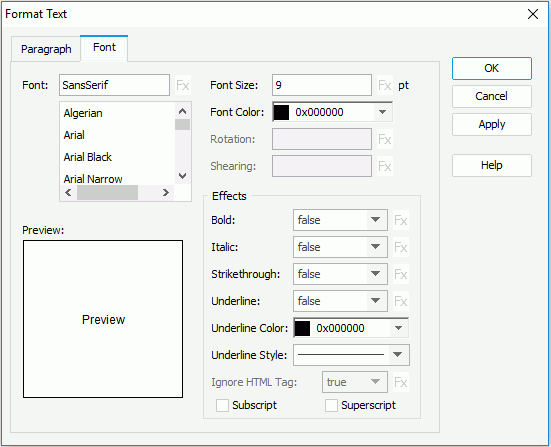
Font list
Lists all the available font faces for the text.
Font Size
Specifies the font size of the text.
Font Color
Specifies the font color of the text. Select a color from the drop-down list or select Custom from the list to customize a color in the Pick a Color dialog.
Rotation
Specifies the rotation angle of the text around its center, in degrees. Not supported on text in the paragraph.
Shearing
Specifies the gradient of text. Not supported on text in the paragraph.
Preview
Displays a preview sample of your selection.
Effects
Specifies special effect for the text.
- Bold
Specifies whether the text to be bold or not.
- Italic
Specifies whether the text to be italic or not.
- Strikethrough
Specifies whether or not to draw a line through the text.
- Underline
Specifies whether to use the horizontal line under the text or not.
- Underline Color
Specifies the color for the horizontal line under the text.
- Underline Style
Specifies the style of the horizontal line under the text.
- Ignore HTML Tag
If true, the text will appear in the HTML file the same as that in JReport Designer (HTML tag elements in the field value, if any, will not be parsed); or HTML tag elements of the text will be parsed while the report is to be saved as an HTML file. Not supported on text in the paragraph.
- Subscript
Specifies whether to make the specified text as subscript.
- Superscript
Specifies whether to make the specified text as superscript.

Indicates the value of an option can be controlled by a formula.
 Previous Page Next Page
Previous Page Next Page
 Previous Page Next Page
Previous Page Next Page