 Previous Page Next Page
Previous Page Next Page
Formula Editor
This editor appears when you do either of the following:
- In the Catalog Manager, right-click the Formulas node, select New Formula from the shortcut menu, input a name for the new formula and then click OK, or right-click a formula and click Edit Formula on its shortcut menu.
- In the Data panel of the JReport Designer main window, or in the Resources box of the report wizard, expand the Dynamic Resources > Formulas node, click <New Formula…>.
- Click the Settings button in the General tab of the New View Element dialog or Edit View Element dialog.
- Click the <New Formula...> or <Edit Expression...> item in the value drop-down list of some properties.
It helps you to write a formula using the available resources, which may be used generally in JReport, as a dynamic resource in the current web report or library component or page report based on business view, or as a custom aggregation in a business view, or edit an expression using the available resources to control the value of a property.
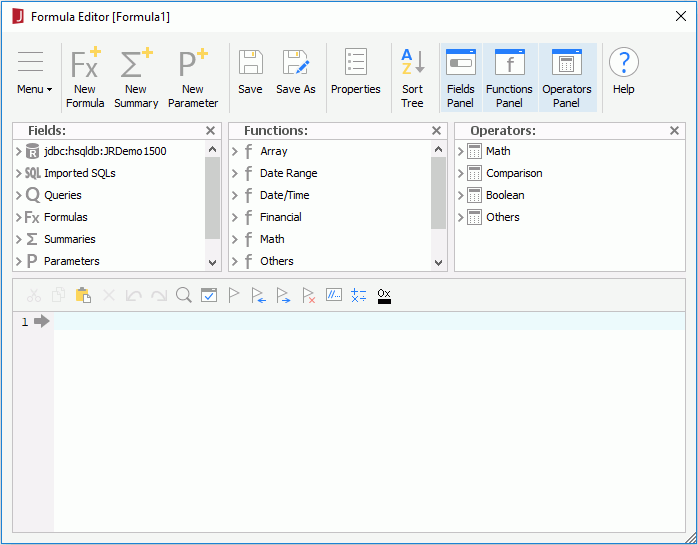
The following lists all the options that are provided in the editor. Some of them are not available depending on where the editor is opened.
Menu
- File
- New Formula
Creates a new formula.
- New Summary
Opens the New Summary dialog to create a new summary.
- New Parameter
Opens the New Parameter dialog to create a new parameter.
- Import UDF Classes
Opens the UDF Classes dialog to import user defined formula classes.
- Save
Saves the formula.
- Save As
Saves the formula with a different name.
- Close
Closes the window.
- Edit
- Undo
Undoes an action.
- Redo
Redoes an action.
- Cut
Cuts the selected text in the editing panel.
- Copy
Copies the selected text in the editing panel.
- Paste
Pastes the text that was previously cut or copied in the editing panel.
- Delete
Deletes the selected text in the editing panel.
- Search
Brings out the Find/Replace dialog. You can then search for text in the editing panel, and replace the found text with different text.
- View
- Fields Panel
Specifies whether to show the Fields panel.
- Functions Panel
Specifies whether to show the Functions panel.
- Operators Panel
Specifies whether to show the Operators panel.
- Sort Tree
Sorts functions in the Functions panel and fields in the Fields panel by names.
- Formula
- Check
Tests the syntax of your formula. If the syntax is incorrect, JReport gives the opportunity to correct the errors.
- Add Bookmark
Adds a bookmark to a specific position.
- Go to Previous Bookmark
Goes to the previous bookmark.
- Go to Next Bookmark
Goes to the next bookmark.
- Clear all Bookmarks
Clears all of the bookmarks.
- Comment/Uncomment
Adds or removes comments.
- Add Operators
Specifies a general operator to be used in the editing panel.
- Color Converter
A color palette is provided for you to insert the HEX code of a color.
- Auto Finish
Enables the automatic input of the other part of a sign pair right after you type in the first part when editing formula.
- Formula References
Shows the formulas that reference the selected UDF function in the Functions panel.
- Properties
Shows properties of the formula in the Formula Properties dialog.
- Data Type
The data type of the returned value of the formula.
- Precision
The precision of the returned value of the formula. If the precision is set to 0, all characters of the returned value will be displayed; if it is set to N, only the first N characters will be displayed.
- Scale
The number of digits to the right of the decimal point for the returned value of the formula.
- Help
Displays the help document about this feature.
Toolbar
Lists the commands on the toolbar.
- New Formula
Creates a new formula.
- New Summary
Creates a new summary.
- New Parameter
Creates a new parameter.
- Save
Saves the formula.
- Save As
Saves the formula with a different name.
- Properties
Specifies the precision and scale properties of the formula.
- Sort Tree
Sorts functions in the Functions panel and fields in the Fields panel by names.
- Fields Panel
Specifies whether to show the Fields panel.
- Functions Panel
Specifies whether to show the Functions panel.
- Operators Panel
Specifies whether to show the Operators panel.
- Help
Displays the help document about this feature.
- Use As
Available when it is a dynamic formula. It specifies to use the formula as one of the following view element types: Group, Detail, or Aggregation. When you are creating a dynamic formula, the default value is blank which means that JReport will decide whether the formula can be used as an aggregation object, and if not, the formula will be used as a detail object.
 Cut
Cut
Cuts the selected text in the editing panel. Copy
Copy
Copies the selected text in the editing panel. Paste
Paste
Pastes the text that was previously cut or copied in the editing panel. Delete
Delete
Deletes the selected text in the editing panel. Undo
Undo
Undoes an action. Redo
Redo
Cancels undoing an action. Search
Search
Searches for text in the editing panel, and replace the found text with different text. Check
Check
Tests the syntax of your formula. If the syntax is incorrect, JReport gives the opportunity to correct the errors. Add Bookmark
Add Bookmark
Adds a bookmark to a specific position. Go to Previous Bookmark
Go to Previous Bookmark
Goes to the previous bookmark. Go to Next Bookmark
Go to Next Bookmark
Goes to the next bookmark. Clear All Bookmarks
Clear All Bookmarks
Clears all of the bookmarks. Comment/Uncomment
Comment/Uncomment
Adds or removes comments. Add Operators
Add Operators
Selects a general operator to be used in the editing panel. Color Converter
Color Converter
A color palette is provided for you to insert the HEX code of a color.
Fields panel
Displays a list of those fields that are available for formulas. Those fields may contain table columns, formulas, summaries, parameters and special fields. Select one field and double-click it to insert it into the editing panel at the insertion point.
Functions panel
Displays a list of JReport functions and imported user defined formula functions that are available for formulas. When you select one function and double-click it, JReport will insert the selected function into the editing panel at the insertion point completely with its required syntax items (parentheses, commas, and so on). For the usage of these functions, refer to section Built-in Functions and User-defined Formula Functions.
Operators panel
Displays a list of operators that are available for formulas. Select one operator and double-click it to insert the selected operator into the editing panel at the insertion point. For the usage of these operators, refer to section Operators.
Formula text panel
In this panel, you can build and edit your formula. There are several ways to work with formula:
- Select formula components from the Fields, Functions and Operators panels on the top of Formula Editor, and then double-click the components, JReport will then insert them in the formula;
- Type your formula in the editing panel directly;
- Use the above two methods together;
- Paste formula text from the text document of other programs.
The line numbers of the formula are marked in the left of the panel to help you check it easily.
Related topics:
Creating a Formula
Creating and Using Uynamic Formulas
Adding a View Element
 Previous Page Next Page
Previous Page Next Page
 Previous Page Next Page
Previous Page Next Page
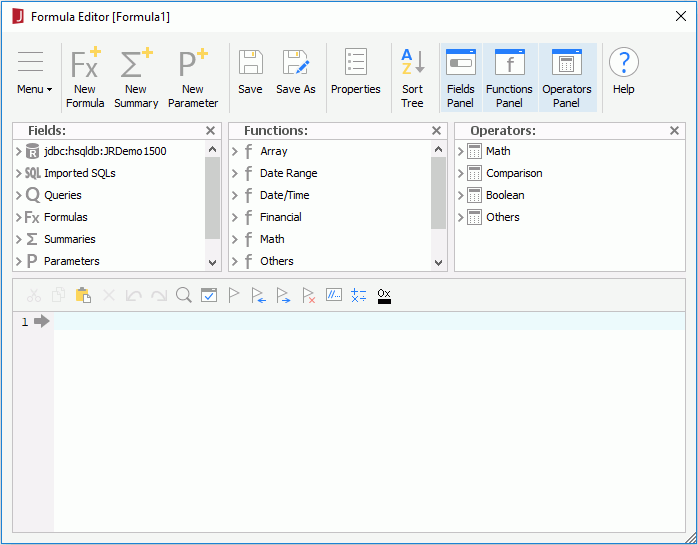
 Cut
Cut Copy
Copy Paste
Paste Delete
Delete Undo
Undo Redo
Redo Search
Search Check
Check Add Bookmark
Add Bookmark Go to Previous Bookmark
Go to Previous Bookmark Go to Next Bookmark
Go to Next Bookmark Clear All Bookmarks
Clear All Bookmarks Comment/Uncomment
Comment/Uncomment Add Operators
Add Operators Color Converter
Color Converter