 Previous Page Next Page
Previous Page Next Page
The dialog appears when you click  and then select Add Group from the drop-down menu in the Security dialog, Edit Business View Security dialog or in the Security tab of the following dialogs: Category Property, New View Element or Edit View Element.
and then select Add Group from the drop-down menu in the Security dialog, Edit Business View Security dialog or in the Security tab of the following dialogs: Category Property, New View Element or Edit View Element.
It helps you to add a group to the security policy so as to define its permission on the related resource, and consists of the following tabs:
OK
Accepts all changes and closes the dialog.
Cancel
Does not retain any changes and closes the dialog.
Help
Displays the help document about this feature.
Specifies the group information.
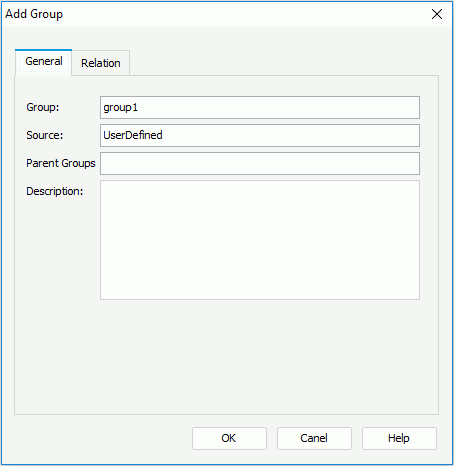
Group
Specifies the name of the group.
Source
Displays the source of the group. It is read only.
Parent Groups
Displays the parent groups of the current group. It is read only.
Description
Specifies the description of the group.
Specifies the relationship of the group and the existing users and roles.
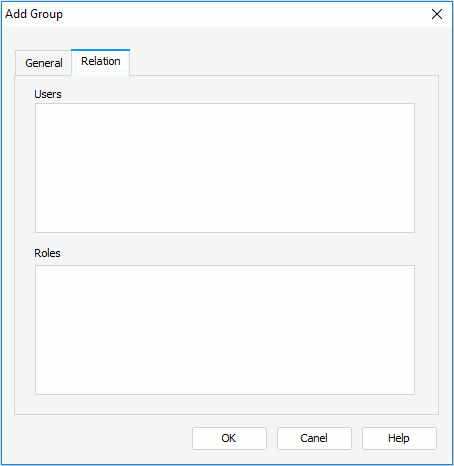
Users
All available users will be listed here. If a user is checked, the user will be added into the group.
Roles
All available roles will be listed here. If a role is checked, the group will be added into the role.
Related topics: