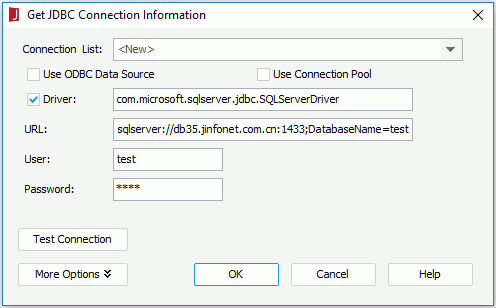Previous Page Next Page
Previous Page Next Page
Example 3: Via SQL Server
Assume that:
Take the following steps to set up a connection which connects JReport Designer to a database via SQL Server:
- Start JReport Designer and open the catalog.
- In the Catalog Manager, right-click the node of the default data source and select New JDBC Connection from the shortcut menu. Click JDBC in the Select Connection Type dialog.
- In the Get JDBC Connection Information dialog, enter the JDBC driver class name com.microsoft.sqlserver.jdbc.SQLServerDriver in the Driver text field.
- In the URL text field, specify the URL as jdbc:sqlserver://db35.jinfonet.com.cn:1433;DatabaseName=test.
- Input the user name test and password 1234 respectively.
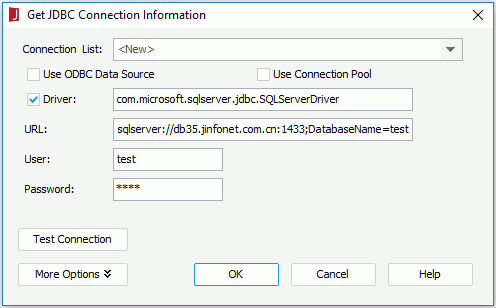
- Click OK to set up the connection.
 Previous Page Next Page
Previous Page Next Page
 Previous Page Next Page
Previous Page Next Page