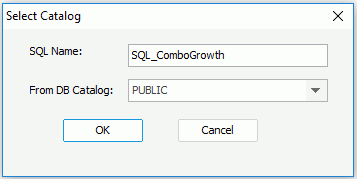Previous Page Next Page
Previous Page Next Page
For users who wish to write their own SQL statement, JReport enables them to put the SQL statement into a plain text file (.txt or .sql) and then load them from this file. At present each SQL file can only contain one SQL statement.
Queries and business views can be built on imported SQL files and a report is developed from a query (or something else which is functionally similar) or from a business view.
SQL files can also work the same as queries in JReport, but there are some differences:
The same as queries, you can use SQL files to create page reports directly, and use the Data Manager to control the data retrieval of imported SQL files, including the number of rows to be displayed and the duration allowed for the retrieval, and use the manager to keep access information from previous runs of a UDS. You can also create cached result files for SQL files and save the result files somewhere in your machine, then when you view reports based on the SQL files, you can choose to use the data from the cached query result files as opposed to the database.
The SQL statement here supports the SQL 92 standard, although for different databases, it may vary. The basic statement of an SQL file is:
SELECT...FROM...WHERE
Nested queries are also supported.
|
When you write the SQL statement, you can use parameters and constant level formulas predefined in the catalog data source in which the JDBC connection is created to calculate your data.
For example, if you need to get different result sets from the SQL file at runtime, you can reference parameters in the WHERE clause of the SQL statement by @ParamterName or :ParameterName to dynamically filter the data. In the above SQL example, if you want to use a parameter to return a result set in which the customer ID is greater than the parameter, then the WHERE clause would be like this:
WHERE (Products."Product Type ID"=Catalog."Product Type ID") AND ("Orders Detail"."Product ID"=Products."Product ID") AND (Orders."Customer ID"=Customers."Customer ID") AND (Orders."Order ID"="Orders Detail"."Order ID") AND ( ( Customers.Country='USA' )) AND (Customers."Customer ID" > @pID)
Where, pID is a parameter created in the catalog.
However, in an Oracle database, if you want to use a Date or DateTime type parameter or a specific date or time in the WHERE clause of the SQL statement to filter the dataset, you need to add the to_date() or to_timestamp() function in the clause, for example:
WHERE (@COL_DATE = to_date(@p_DATE,'yyyy-mm-dd')
WHERE (@COL_DATE = to_date('2003-12-06','yyyy-mm-dd')
Besides using parameters, you can also use the special field User Name as @username in the WHERE clause of the SQL statement to filter the data (to specify the user name used for previewing the report created on such SQL file in JReport Designer, go to File > Options on the menu bar, in the General category of the Options dialog, set the User Name value).
After you have set up the JDBC connection and created the SQL file, you can then add it to a catalog. To do this:
After the SQL file is added in the catalog, you can also right-click it and select Show SQL from the shortcut menu to view the statement of SQL file.
If you make any changes to SQL files in the database, you will need to update them in the connection so that reports built on them can work properly. To do this: