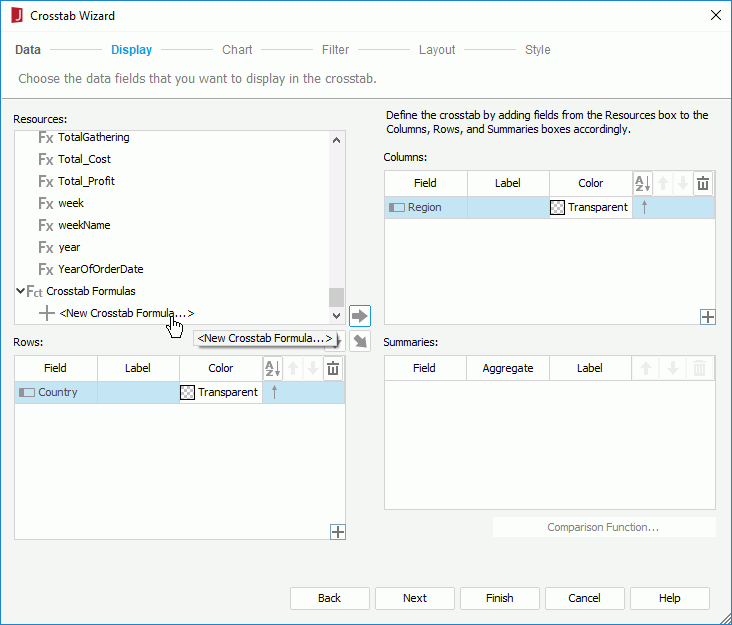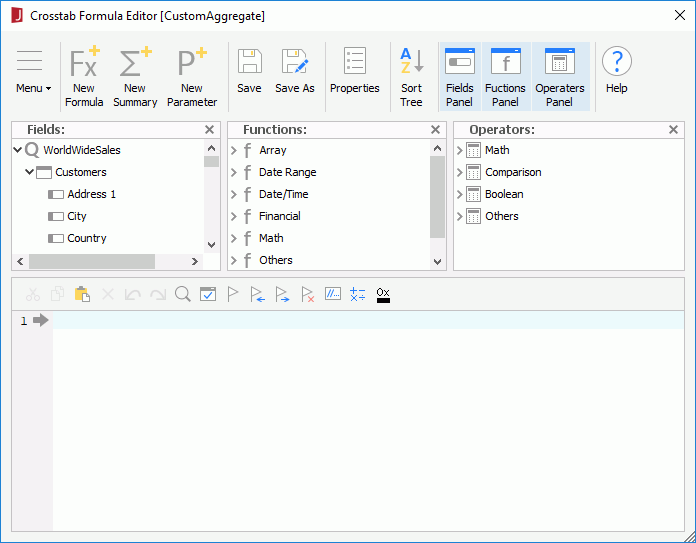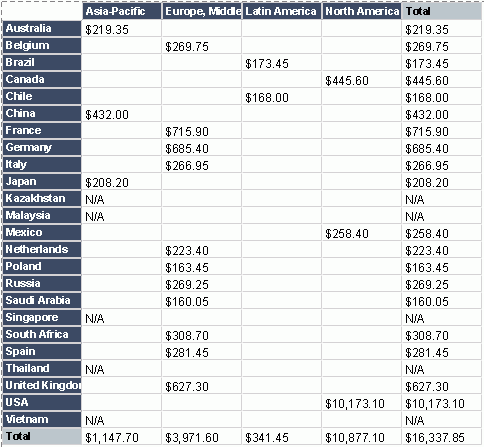Previous Page Next Page
Previous Page Next Page
Using Crosstab Formulas
Crosstab formula syntax
Using crosstab formulas to apply custom aggregate functions
Managing crosstab formulas
Crosstab formula is a type of extended formula used only in crosstabs that are created using query resources. By using crosstab formulas, you can create custom aggregate functions in a crosstab to get the desired results. Crosstab formulas are private resources on the crosstab level. They cannot be used beyond its crosstab.
Crosstab formula syntax
To support more powerful and flexible calculation logic in crosstabs, crosstab formula extends the basic formula syntax in the following aspects:
- A crosstab formula can reference another crosstab formula within the same crosstab. The format is
@@<Crosstab_Formula_Name>, for example, @@CTF1, here CTF1 is a crosstab formula name. In this case, a crosstab formula can be written as @(@@CTF1).
- A crosstab formula can reference summary expression which follows the syntax of custom aggregation expression. Below are some summary expression examples:
@(Sum(@Sales))
@(@Country:"USA",@Year:CHILDREN, Sum(@Sales))
@(@Country:"USA",@Year:CHILDREN, @@CTF1)
Using crosstab formulas to apply custom aggregate functions
The following example shows how to apply custom aggregate function in a crosstab simply by creating a crosstab formula:
- Open the catalog file SampleReports.cat in
<install_root>\Demo\Reports\SampleReports.
- Click File > New > Page Report.
- In the Select Component for Page Report dialog, select Crosstab and click OK. The Crosstab Wizard appears.
- In the Data screen, select the query WorldWideSales in Data Source 1 of the catalog.
- In the Display screen, add Country as the row field and Region as the column field.
- Click <New Crosstab Formula...> in the Crosstab Formulas node in the Resources box.
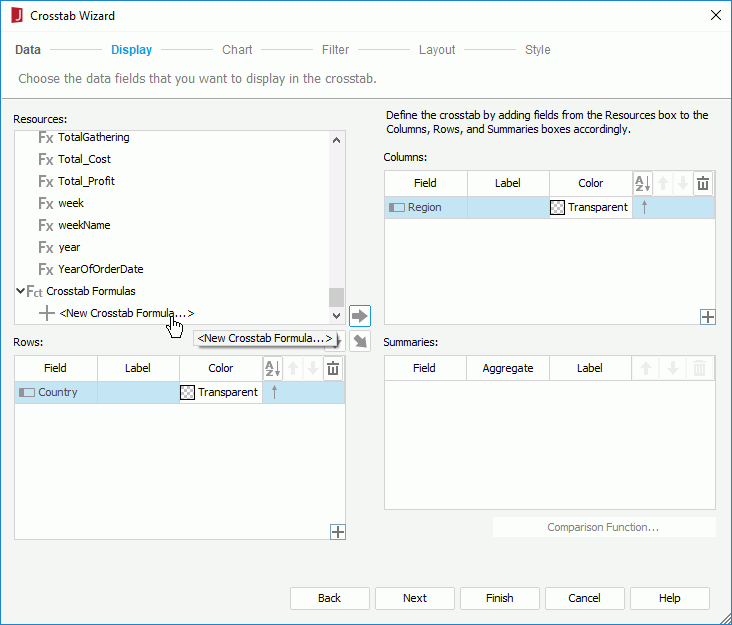
- In the Enter Crosstab Formula Name dialog, input CustomAggregate and click OK. The Crosstab Formula Editor is displayed.
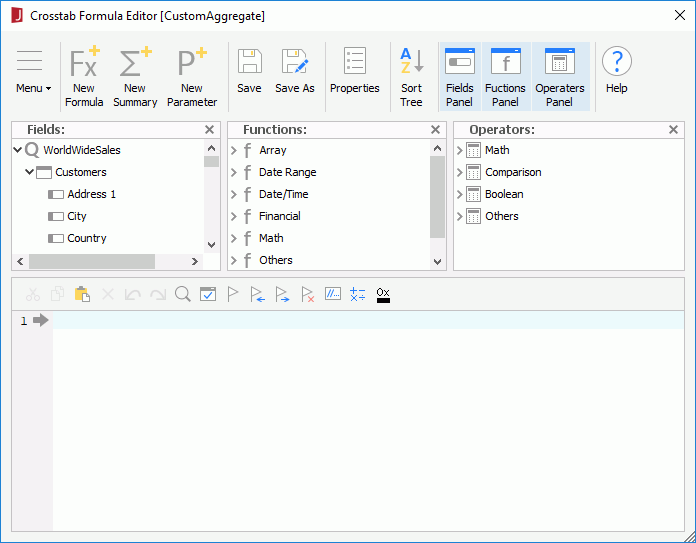
- Define the formula as follows:
currency ctsv1 = @(Sum(@Price));
currency ctsv2 = @(@Country:ALL,@Region:ALL,Sum(@Price));
if(ctsv1/ctsv2 >0.005)
return ToText(ctsv1)
else
return "N/A"
|
- Save the crosstab formula and add it to the Summaries box as the aggregate field.
- Switch to the Style screen and select Neutral as the report style from the Style list.
- Click Finish to create the crosstab and preview it. The crosstab is shown somewhat as follows. You can see that in the aggregate cell, based on the formula expression, "N/A" is displayed if the price value equals to or is less than 5‰ of the grand total price $16,337.85, while the actual price is displayed if the price is more than 5‰ of the grand total price.
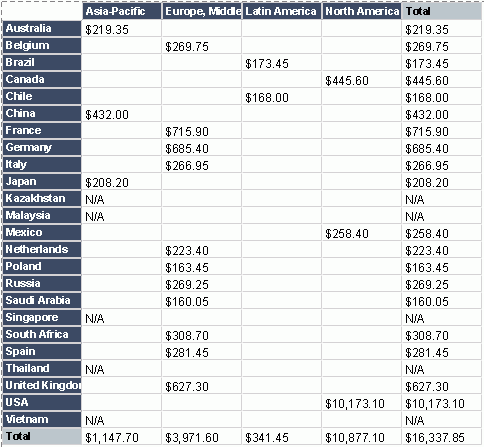
Managing crosstab formulas
You can manage the crosstab formulas of a crosstab in the Data panel as follows:
- Creating crosstab formulas
To create a crosstab formula, click <New Crosstab Formula...> in the Crosstab Formulas node, enter a name for the crosstab formula in the Enter Crosstab Formula Name dialog and click OK, then in the Crosstab Formula Editor, compose the formula as required. You can then insert the crosstab formula as aggregate field to the crosstab or use it to control the properties of objects in the crosstab.
- Editing a crosstab formula
To edit a crosstab formula, select it from the Crosstab Formulas node, then right-click the crosstab formula and click Edit Formula on the shortcut menu. In the Crosstab Formula Editor, edit the crosstab formula as required.
- Deleting a crosstab formula
To delete a crosstab formula, right-click the crosstab formula and select Delete from the shortcut menu.
- Renaming a crosstab formula
To rename a crosstab formula, right-click the crosstab formula and select Rename from the shortcut menu. Input a new name in the Enter Crosstab Formula Name dialog and click OK to confirm the change.
- Viewing properties of a crosstab formula
To view the properties of a crosstab formula, right-click the crosstab formula and select Properties to show the Properties table.
Notes:
- Crosstab formulas can only be used as aggregate fields in a crosstab.
- Global variables are not supported in crosstab formulas.
- Crosstab formulas cannot reference detail fields and record level pass one formulas, except for referencing them in summary expression.
- In crosstab formulas, the Array functions cannot be used as array_function (field_variable, groupby). Here array_function refers to any Array function defined in JReport. For example, Maximum(@dbfield, "group_field") and Average(@formula, @parameter) are not allowed in crosstab formulas.
 Previous Page Next Page
Previous Page Next Page
 Previous Page Next Page
Previous Page Next Page