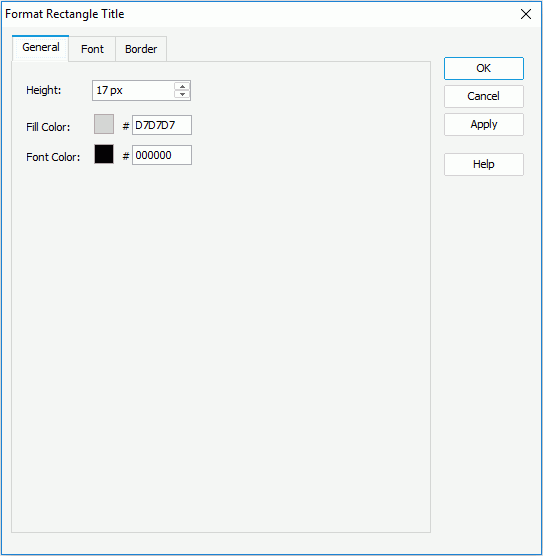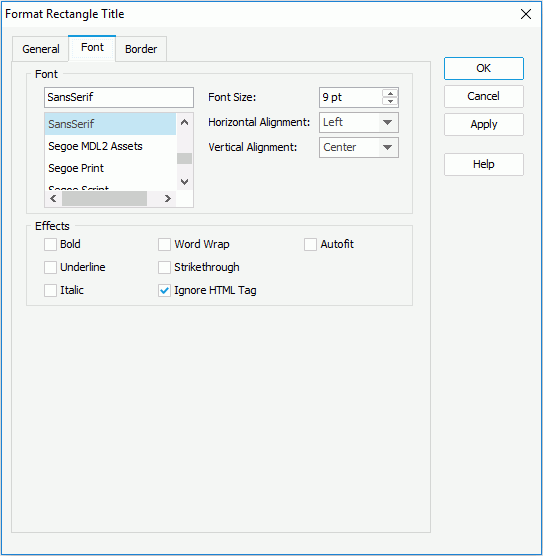Previous Page Next Page
Previous Page Next Page
To format the rectangle titles in a heat map, follow the steps below:
When there are two or more groups in the heat map, right-click on the heat map, then from the Format Rectangle Title submenu, select a desired group field to bring up the Format Rectangle Title dialog for the field.