 Previous Page
Previous PageJReport reports and dashboards can be integrated into user applications by using URL or JSP (only available to page reports). You can then work on the integrated reports and dashboards as you do in JReport Server.
In this track, we will integrate some sample reports and dashboards in the /Public Reports/SampleReports folder into an application portal. The application portal allows users to easily request the integrated reports they need while accessing the applications they use. For this track, the application portal is built using frames. The links to the reports and dashboards are added in the application menu and appear on the same page that is the entry point to the application. However in most corporate settings there would be an application portal which would be used to launch the application and common reports. The techniques and code required to call the reports are identical whether it is a portal or a simple menu so the sample code can be utilized in either situation.
The following tasks are covered in the track:
This track includes HTML which creates a menu on the left frame and displays the requested content in the right side frame.
<install_root>\public_html. <install_root>\help\samples\JSPSamples\JinfonetGourmetJavaDemo to <install_root>\public_html\jag.<install_root>\public_html\jag\application displayed.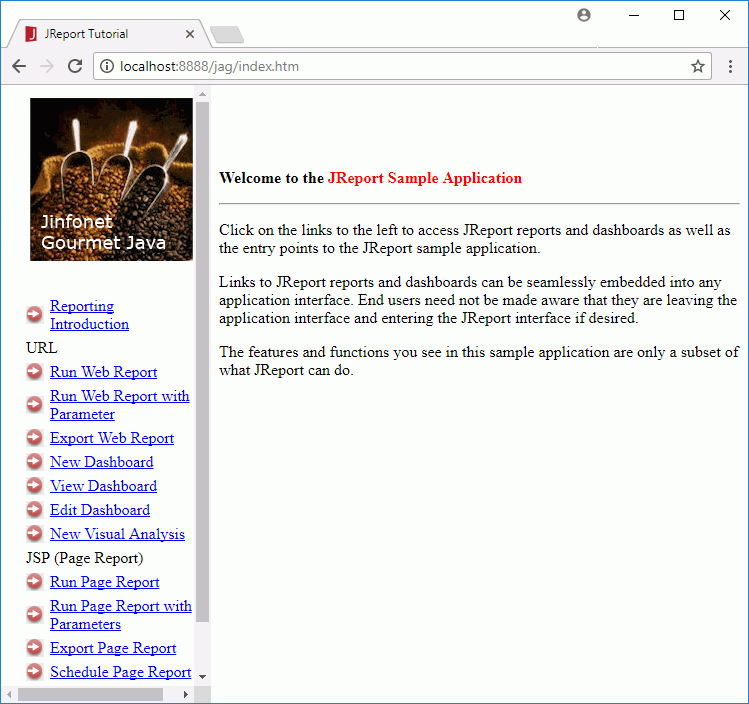
<install_root>\public_html\jag\application to display the introduction of the application. You can also open the introduction by http://localhost:8888/jag/application/introduction.htm.<install_root>\public_html\jag\webreport to run the specified web report via Web Report Studio in the application. You can also open the sample by http://localhost:8888/jag/webreport/runWebreport.jsp. <install_root>\public_html\jag\webreport to run the specified web report with the designated parameter value via Web Report Studio in the application. You can also open the sample by http://localhost:8888/jag/webreport/runWebreportwithparameter.jsp. <install_root>\public_html\jag\webreport to show the sample in which two buttons are provided to open the specified web report and then export it to the desired result format via Web Report Studio. You can also open the sample by http://localhost:8888/jag/webreport/exportWebreport.html. <install_root>\public_html\jag\dashboard to create a new dashboard via JDashboard in the application. You can also open the sample by http://localhost:8888/jag/dashboard/newDashboard.jsp. <install_root>\public_html\jag\dashboard to open two specified dashboards in the application via the view mode of JDashboard. You can also open the sample by http://localhost:8888/jag/dashboard/viewDashboard.jsp. <install_root>\public_html\jag\dashboard to open the specified dashboard in the application via the edit mode of JDashboard. You can also open the sample by http://localhost:8888/jag/dashboard/editDashboard.jsp. <install_root>\public_html\jag\va to start a new visual analysis session via Visual Analysis in the application. You can also open the sample by http://localhost:8888/jag/va/newVA.jsp.<install_root>\public_html\jag to run the specified page report via Page Report Studio in the application. You can also open the sample by http://localhost:8888/jag/runReport.jsp.<install_root>\public_html\jag to request the parameter values used by the specified page report and then runWithParameter.jsp in the same folder to run the page report via Page Report Studio in the application. You can also open the sample by http://localhost:8888/jag/runWithParameter.html.<install_root>\public_html\jag to to show the sample in which two buttons are provided to open the specified page report and then export it to the desired result format via Page Report Studio. You can also open the sample by http://localhost:8888/jag/exportReport.html.<install_root>\public_html\jag to submit a schedule task in the application, which publishes the specified page report to disk in the PDF format. You can also open the sample by http://localhost:8888/jag/scheduleRequestJS.html.